Getting Started with QMplus
Introduction
Table of contents
2. What can I do with QMplus? [edit]
5. Accessing from a mobile [edit]
6. How can I change my QMplus password? [edit]
8. Personalising your QMplus information [edit]
9.1. My Modules in QMplus
What is QMplus? [edit]
| QMplus is Queen Mary’s online learning environment, it is run on the popular Moodle system. Our current version of Moodle is 4.1. Although based on Moodle, QMplus has many bespoke features and additional tools making it unique to QMUL. QMplus is made up of online course areas, each one will be different and may include material such as lecture slides or presentations; tools for communicating such as chat rooms and discussion forums; online coursework such as assignments and quizzes; as well as other collaborative and group-work activities such as wikis and blogs – it all depends on what the teacher or course leader has chosen to include. |
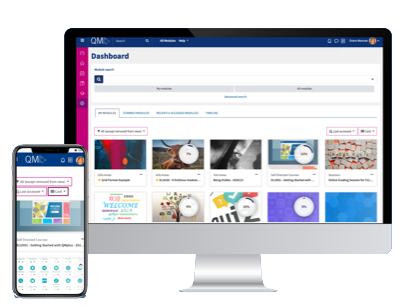 |
|---|
What can I do with QMplus? [edit]
The QMplus environment provides a rich set of tools that can be used to support teaching and learning:
- Easily embed multimedia in your online course area and design online activities around it for your students.
- Assess student learning in a variety of different ways, through traditional essays, quizzes, wikis, discussion forums.
- Have your lectures recorded with the Q-Review lecture capture system and automatically made available to your students through your QMplus course area.
- Get students involved in contributing to the online course area through discussion forums, building a course glossary together.
- Provide easy access to your Talis Aspire reading list.
- Make your course area dynamic by embedding content from other systems such as YouTube, Twitter or news websites or our own QMplus Media (Kaltura).
- Easily communicate important information to your students through calendaring, messaging, announcements and email functionality
- A really exciting feature of our environment is the ability to step outside of formal taught courses and to support informal learning through the groups and networking features provided by QMplus Hub. Students (and staff!) can create digital portfolios of their work which can be shared with others and even made completely public.
Why use QMplus? [edit]
There are several benefits of using QMplus. QMplus is the University's chosen platform to complement the student learning.
As the course content is available online, staff and students can access it anywhere and anytime, as long as they have internet access. There is no longer the need to make several paper copies of handouts nor the worry of losing coursework. Once a course area has been set up, it can be reused year after year (with some maintenance from a course leader).
QMplus can also be used in a variety of ways to enhance teaching and learning, and complement the classroom experience. Apart from delivering online content, such as lecture notes and slides, or course handouts, QMplus can be used by staff to:
- Create and collect online assignments and coursework assessment
- Provide grades and feedback to students – in text, audio or video
- Incorporate videos for students to watch online and comment on
- Check for plagiarism using the integrated Turnitin feature
- Allow for online collaboration via forums, wikis, blogs, glossaries, online chatrooms and group areas (and many more online tools and activities)
- Set up groups and portfolios using the Mahara section
Accessing QMplus [edit]
QMplus is accessible over the Internet with your college computing IMAP username (e.g. ydw123) and password (the same as the ones you use for QMUL email). You are able to access your QMplus course from any location with internet access at any time.
If you are a member of staff at QMUL, the chances are that you already have an account on the system. Log in with your standard university user name and password on: http://qmplus.qmul.ac.uk/
QMplus is compatible with any up-to-date browser, including Chrome, Firefox & Safari. If you are using an old, outdated browser or using Internet Explorer/Edge you may have trouble with aspects of QMplus or activities within it. You can check your browser is up-to-date at https://www.whatismybrowser.com/.
If you have problems accessing or using QMplus or if you would like to request affiliate accounts for non-QM users (external examiners, auditors, visiting lecturers or visiting students), please raise a ticket with the IT Services Helpdesk
Accessing from a mobile [edit]
Yes – you can do this in one of several ways:
Assuming you have a phone with internet capability, you can open QMplus via a browser. The responsive theme means that it should display well on most mobile devices.
You can also use the Moodle app available via Apple App store or Google Play store.
There is also a link to QMplus within the QMUL mobile app.
How can I change my QMplus password? [edit]
You may change your QM computing password by using the IT Services Password Reset Manager.
Note that this is the same password that you will use for all QM computing services including QMplus. Be aware that resetting your password will reset it for all QMUL services, not just QMplus.
Login issues [edit]
What happens when you enter your user name and password? Do you get a “We failed to verify your username and password.” error message?
If so, are you sure you are entering your username and password correctly? Your login details for QMplus are your username e.g. ab12345@qmul.ac.uk and the same password for all other QMUL services, such as email.
Are you able to log in to your email account using the same credentials? If you are a student, you can try to log in to your email by using the “Student Life > Student email” link in the menu bar on the QMplus home page. If you are a member of staff you can try to log in to your email on http://mail.qmul.ac.uk/.
If you think you have forgotten your password, you can reset it by visiting the password reset manager. Be aware that resetting your password will reset it for all QMUL services, not just QMplus.
If you are not getting a user name and password error but something else is happening, you could first try accessing QMplus through a different internet browser if possible. If you are using Internet Explorer, try Firefox or Chrome.
If you are still having issues then you will have to contact the ITS Helpdesk. Try to provide as much information as possible about the problem. Screenshots of what you are seeing are very helpful along with details of the internet browser you are using and where you are experiencing the problem from. Are you using a laptop and Wi-Fi? Are you on campus? At home? In another country? Giving as much information as possible will enable the ITS Helpdesk to investigate your problem quickly.
You can contact the ITS Helpdesk by:
- Raise a ticket.
- Emailing on servicedesk@qmul.ac.uk (Emails sent to this address must be sent from a QMUL email address)
- Start an IT Live Chat
- Calling on +44 (0)20 7882 8888
Personalising your QMplus information [edit]
You have the ability to update your profile and preferences and we encourage you to do so.
See information on:Personalising your QMplus information.
QMplus Key Areas [edit]
There are 3 key areas in QMplus:
- The QMplus Dashboard - the page when you first log in
- QMplus 'my modules' - the course area.
- School home pages - school specific information
My Modules in QMplus
There are several ways you may find your list of enrolled modules on QMplus. This guide details the different ways.
What does a QMplus course look like?
There are other areas of QMplus for you to explore, such as the links in the top menu, and on the left hand menu. Including:
- The advanced search
- Notifications
- Messaging
- Bookmarks
- Your Profile and Preferences
- The calendar
- The Content Bank
- Private Files
General Support [edit]
If you need help with QMplus view our links to guides from the menu on the left, where we have user guides for various tools and links to Moodle documents – from building an online course area to creating assessments and giving feedback, as well as communicating with your students.
Alternatively, you can contact us for support via one of these methods:
- ONLINE – Raise a ticket on the ITS Helpdesk or email helpdesk@qmul.ac.uk,
- IN PERSON – Come to a drop in session – Tuesdays and Thursdays, 1-2pm via Zoom
- ON THE PHONE – Call ITS Helpdesk on 0207 882 8888 and ask for someone from the E-Learning Support team to call you back.
- Contact your school or department QMplus contact
Supporting Students [edit]
Information for students can be found on the QMplus guidance for students area.
Students requiring further assistance can talk to their course administrator, school QMplus contact or raise a ticket via the IT Service Desk.
This QMplus Induction for Students page also has useful tips for new QMUL students, and has been created by senior students. It is a great resource for any student seeking tips from other students on using technologies at Queen Mary.
Useful Resources [edit]
QMplus School and Department contacts