Settings, Profile and Dashboard
Settings, Profile and Dashboard
Table of contents
1. Updating your QMplus hub profile [edit]
2. Navigating your dashboard [edit]
Updating your QMplus hub profile [edit]
Every member of staff and student has their own QMplus Hub personal profile page. Your profile can be updated with information including your profile picture, contact details, social media profile links and much more. You can choose who you share this information with. By default your profile page is only visible to those logged in to QMplus Hub but you can make it publicly visible.
To start updating your profile, follow the instructions in this Mahara guide: 8.2. Profile — Mahara 23.04 manual
Navigating your dashboard [edit]
The Dashboard screen contains numerous navigation areas. Click on the purple icons in the image below to learn more.
For a more in-depth look at the dashboard, please see this Mahara guide: 3. Dashboard — Mahara 23.04 manual
Editing your dashboard [edit]
By clicking on the edit dashboard button, you will be taken into the edit screen for your dashboard. From this screen, you can add and remove blocks and personalise your dashboard.
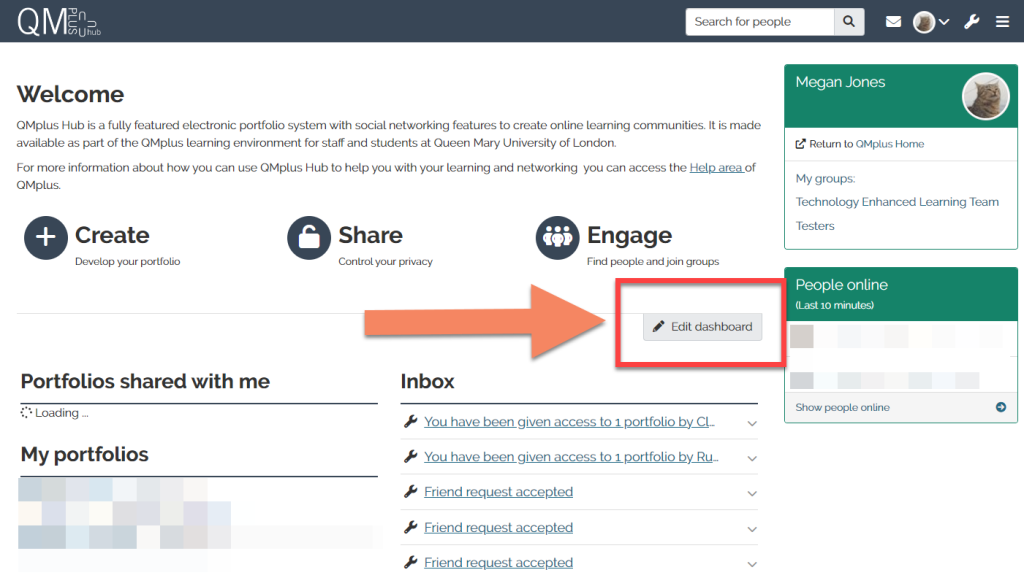
Please note: Any blocks deleted from your dashboard can be added back to the dashboard at a later time.
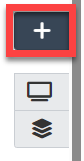
- Inbox
- My portfolios
- Portfolios shared with me
- Topics I am following
Notifications, messaging and the inbox [edit]
In this video In this video tutorial we explore how notifications work we look at the hub inbox and how to send messages.
Return to all QMplus Hub guides