Module Announcements
Completion requirements
Moodle Announcements are a special form of forum for general announcements.
Learn about Creating A Timed Post, Displaying Start Date / Time And What 'Timed' Label Means.
Previous
Timed posts can be created in any QMplus discussion forum, including the module announcements forum.
To setup a timed post:
- Go to the ‘Announcements’ forum activity in your QMplus course and Add a new topic.
- Enter the ‘Subject’ and ‘Message’. Before clicking on Post to forum, click on the Advanced link to reveal some additional settings:
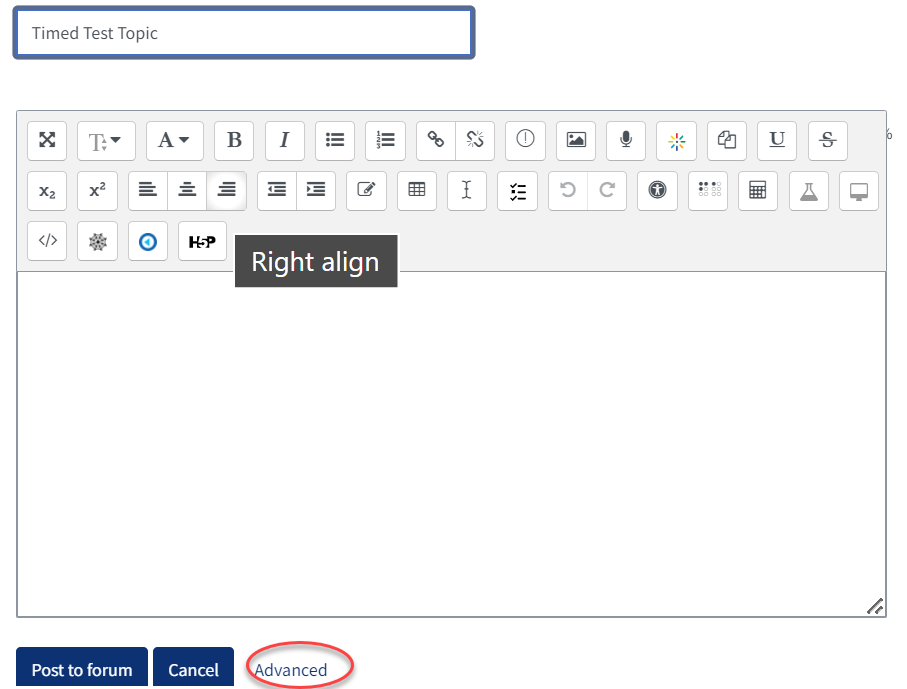
3. Under ‘Display period’, you can set the ‘Display start’ date and time.
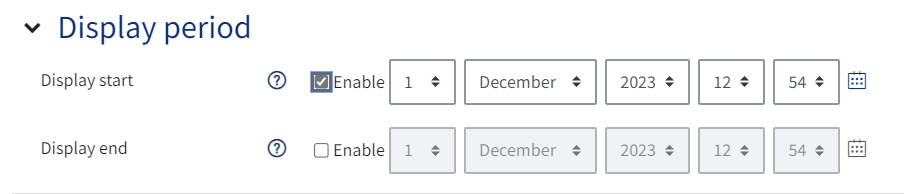
Here you can set the period that you want the post to display for by setting the date and time for the start and end of the period. Once you have set a display period on a post it will only be visible to students during that period. (before that time it will not appear in the ‘Announcements’ forum).
If you only want the announcement to appear for a specific period of time, you can also set the ‘Display end’ date and time. If this checkbox is ticked, the post will be hidden once the date and time is reached, otherwise it will continue to remain visible.
When returning to the ‘Announcements’ forum, you will notice the post has been added with a ‘Timed’ label. This post will not be visible to your students until the defined ‘Display start’ date and time has been reached
Notifications for timed posts will not be sent out until after the post has become visible.
