QMplus courses
This guide covers how to manage courses, from creating them to deleting them.
The way we organise and manage QMplus courses has a major impact on user experience and the effectiveness of our content.
You can request a test course to practice in before releasing it to your students. Test course pages in QMplus can be useful to try out activities or the layout of the course without the worry of other users seeing changes taking place.
Backup, Restore or Delete a course
Course backup
A course can be saved with some or all of its parts by using the course backup. A teacher can create a backup or download an existing backup for safe keeping, or for use on another Moodle site.
This Moodle document has more information about course backup.
Restoring a course backup
A course backup file (.mbz) may be restored from within any existing course for which you have permission. During the restore process, you will be given the option to restore as a new course or into an existing course.
This Moodle document has more information about restoring a course
Deleting a course
Deleting a course is easy to do, but please ensure that this is what you want to do, as we cannot easily restore a course that has been deleted unless you have a backup file. For this reason, deleting a course is only possible if you have QMplus administrative access (super admins).
1. Log into QMplus.
2. Click on ‘All Modules’ from the QMplus header at the top of the page.

3. Click on the category which your department belongs to.
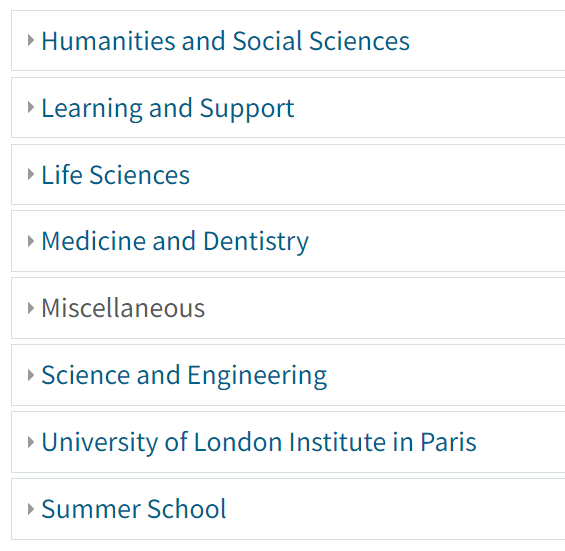
4. Click on the School which you have administrator access to, e.g. School of Business and Management.
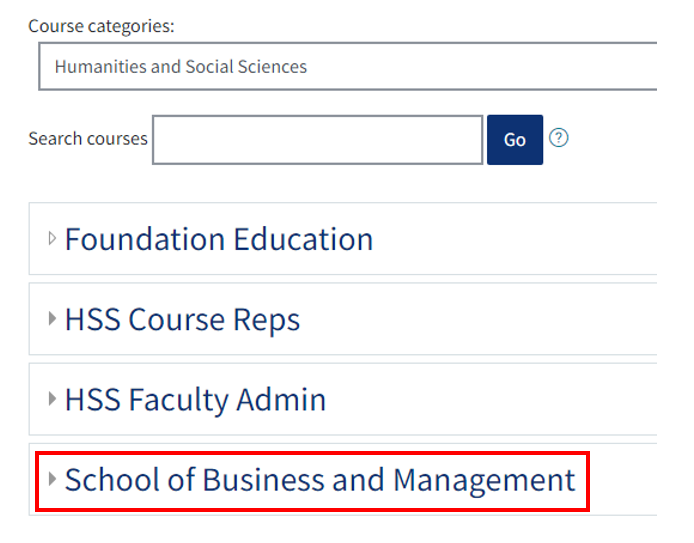
5. Click on the ‘Manage this category’ link located in the drop-down ‘Actions menu’ from the gear icon.
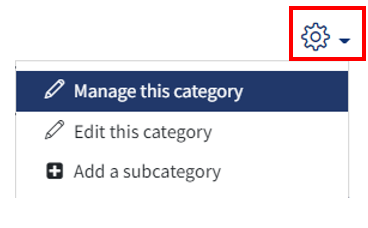
6. Expand the subcategories to find the one you require by clicking on the plus icons on the left.
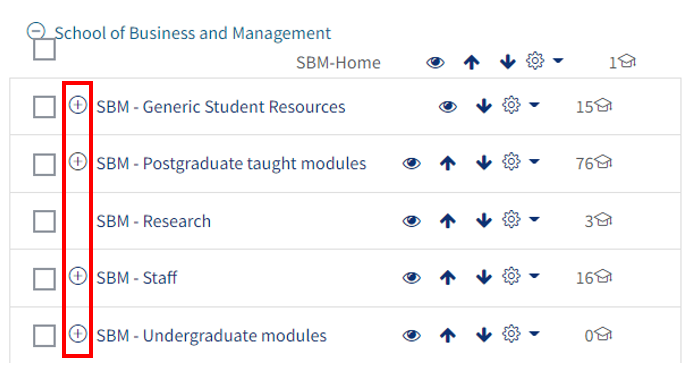
7. Clicking on the name of the subcategory you require will reveal the list of courses in the pane on the right side of the page. Find your preferred course and click on the delete icon to delete.
![]()