How to prevent an MS Teams recording from being shared
How to prevent an MS Teams recording from being shared
Wiki error: Section name cannot be repeated ' '
Table of contents
1. [edit]
[edit]
How to prevent an MS Teams recording being shared
It’s important to know that you can only prevent sharing of a recording after it has been made and this can only be done by the meeting organiser.
Steps to prevent sharing of a recording:
1. Once the recording is ready,Open your personal One Drive/My Files/Recordings folder
2. Open the Recordings folder and find the recording you do not want to share.
3. Hover over the recording title. To the right you will see 3 dots (...).
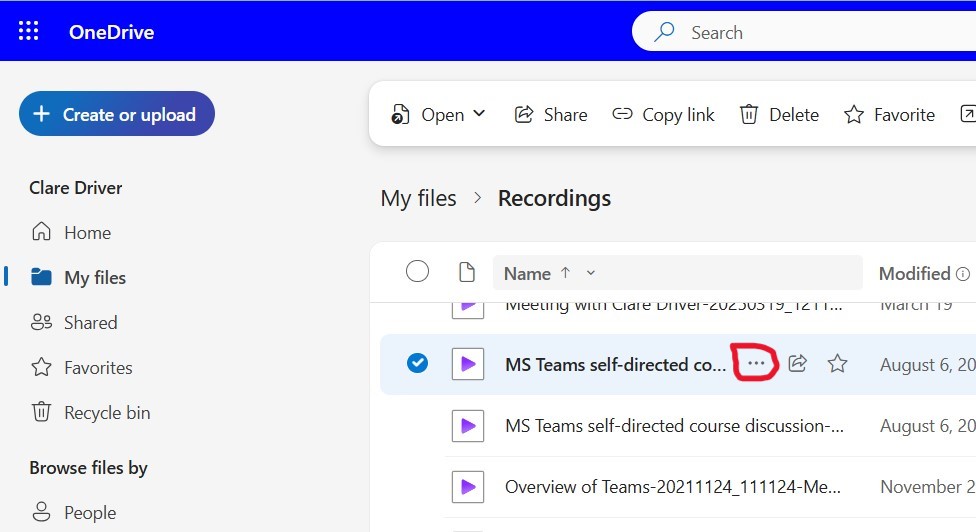
4. Right click on the ... (ie the 3 dots) and select Manage Access
A new pop up window will take you to the Manage Access options.
5. Near the top right side of the window, you will see 'Stop sharing'. Select this.
When you select 'Stop sharing', another new pop up window displays, giving you the option to 'Stop sharing' or 'cancel' the request.
6. Select 'Stop sharing'.