Top Ten Teaching Tips in MS Teams
Top Ten Teaching Tips in MS Teams
[1 Set and communicate initial guidelines when teaching online 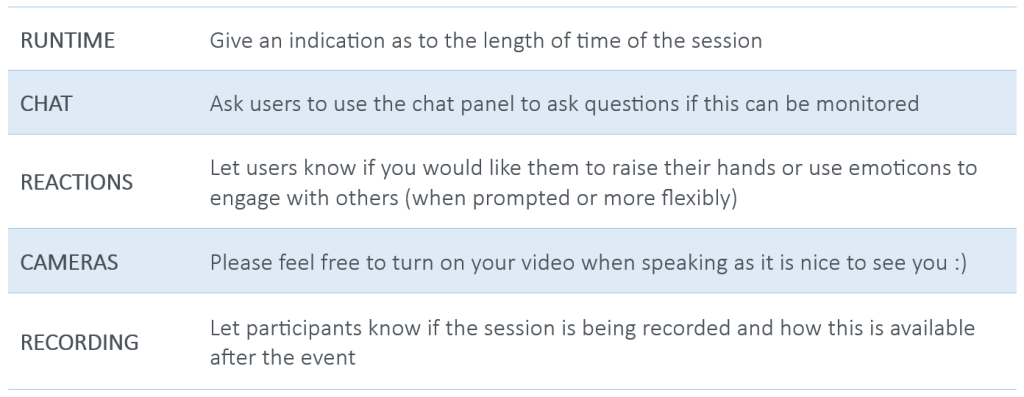
[2 Decide and communicate with students whether the MS Teams session will be recorded and how access to the recording will be shared - whether open to participants only or to a wider audience
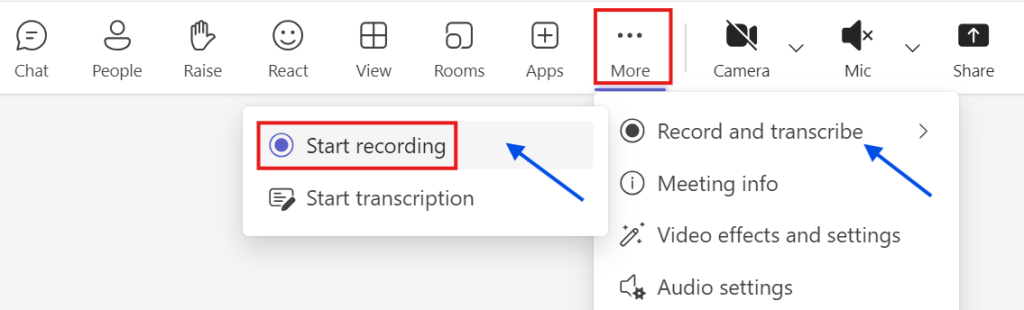
[3 Use MS Teams Polls to generate interaction to quick questions
[4 Share Powerpoint slides in MS Teams - marker and pointer tools to interact with your slides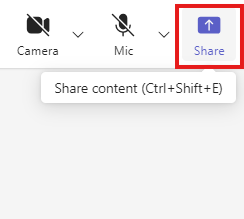
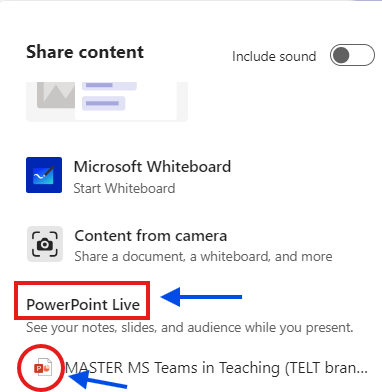
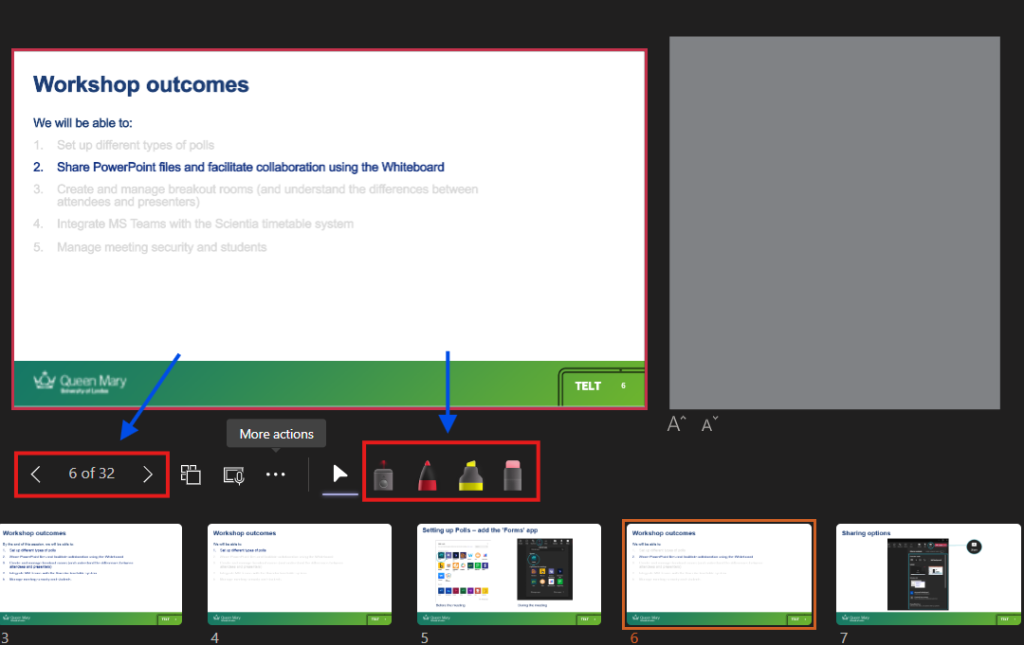
[5 Update settings to either allow or not allow students to navigate themselves 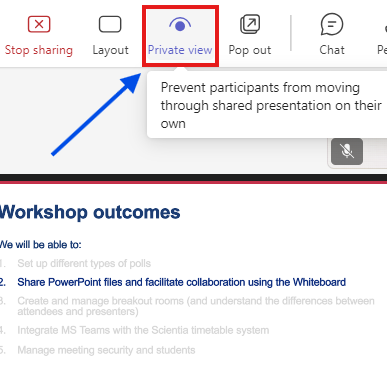 Toggle the "Private View" button to adjust free flow navigation through your presentation
Toggle the "Private View" button to adjust free flow navigation through your presentation
[6 Remember to share 'audio' if the content has sound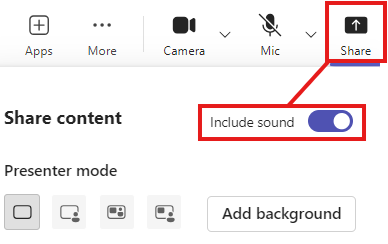
[7 Use the MS Teams whiteboard feature to facilitate collaboration and continued discussions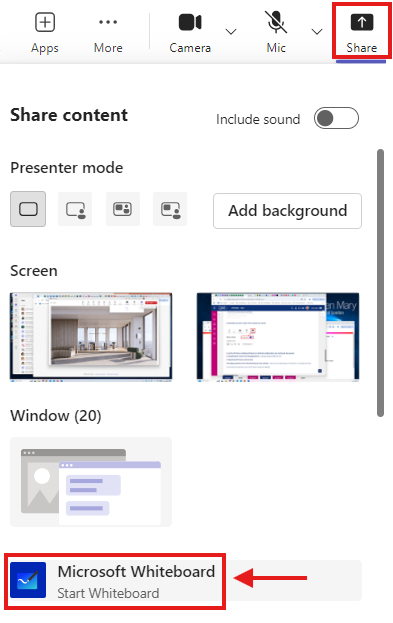
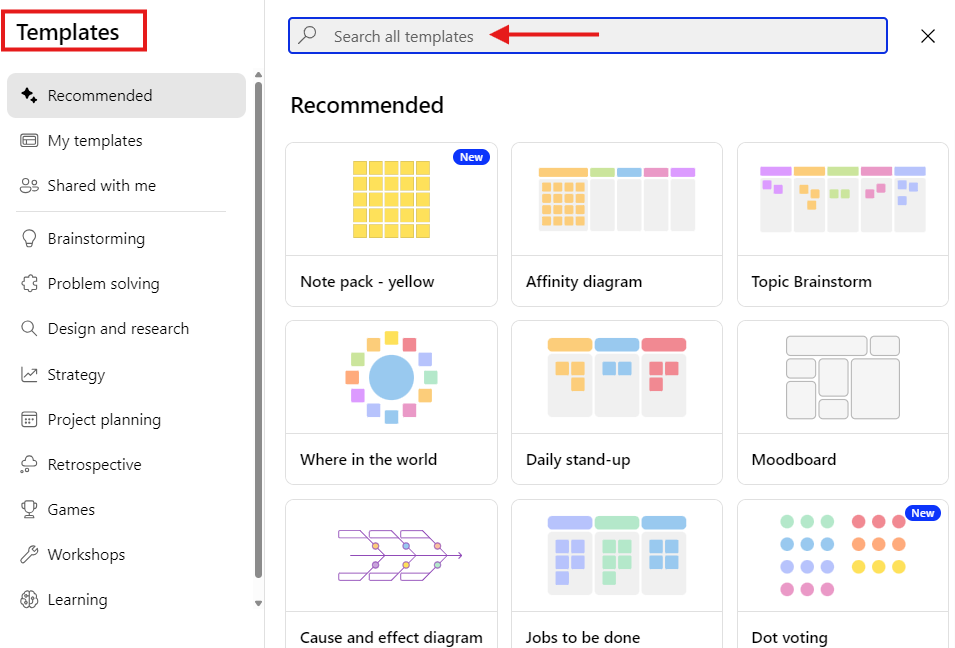
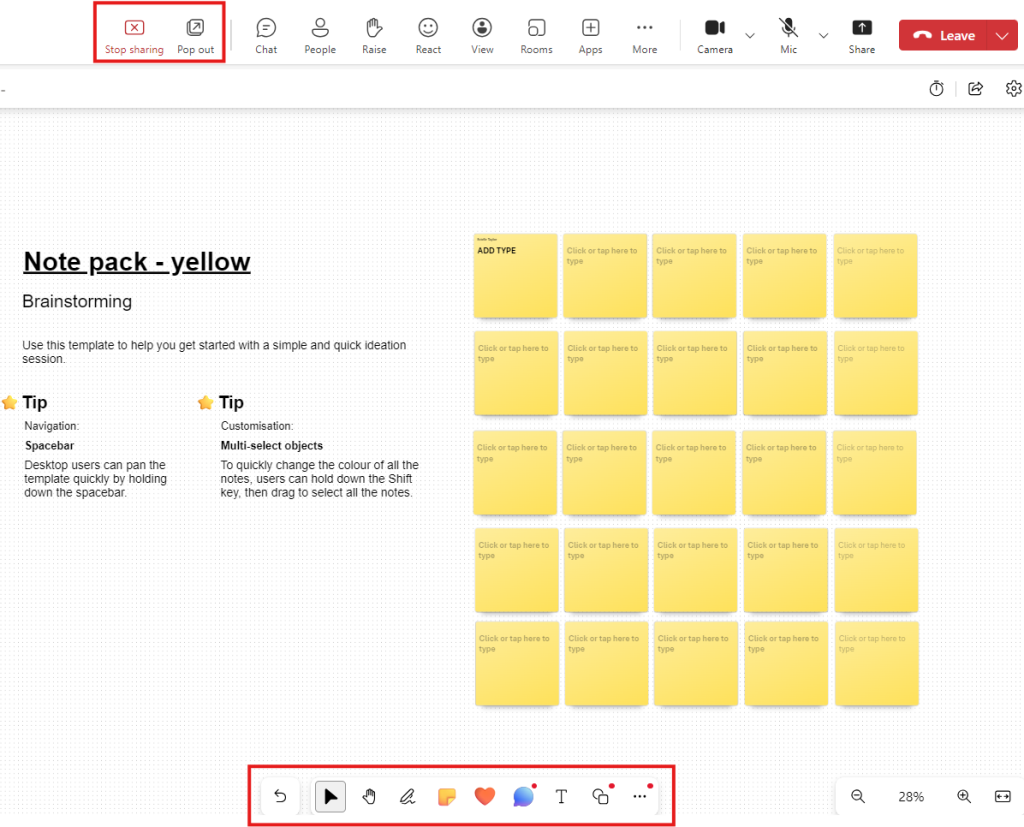
[8 Using Breakout rooms and managing these - understanding the different roles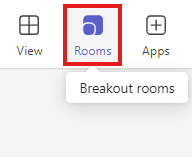
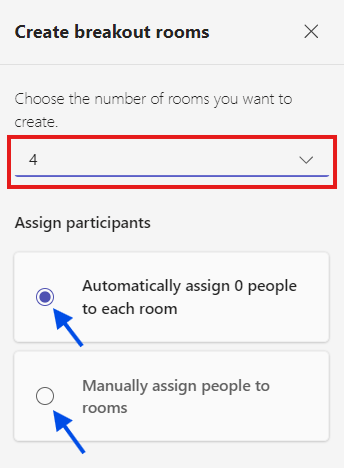
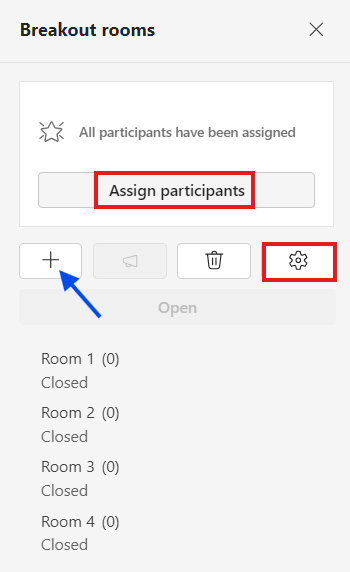
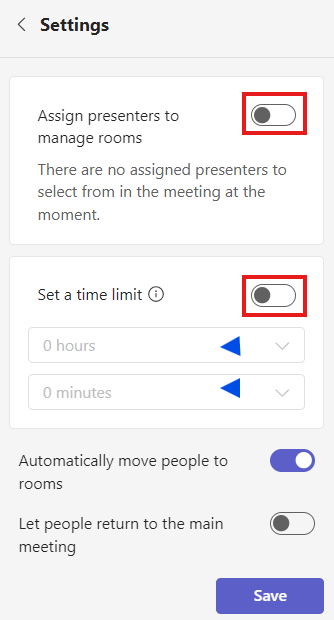
[9 Integrating MS Teams and Scientia timetabling
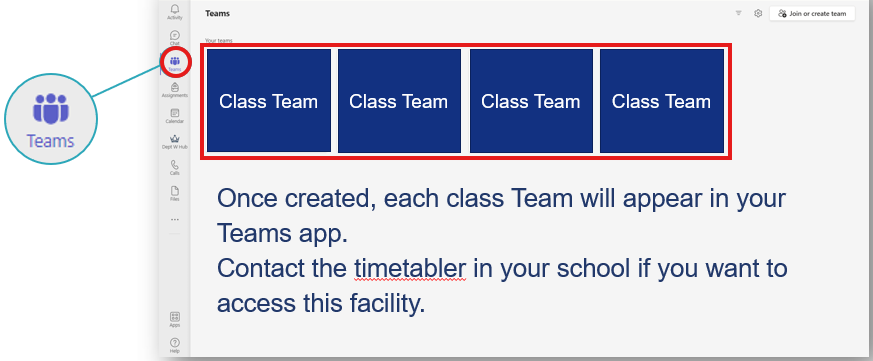
MS Teams has the option to create a 'Class' area for your modules - this is different to a basic Teams site - read more about the different options when creating an area on Teams.
You can either set up a new Class manually, or you can request that your timetabling officer assigns you as an 'MS Teams Teacher' on Scientia (timetabling system). This will automatically generate a 'Class' Team for all of your teaching activities in Scientia.
[10 Managing students and understanding security settings - how to remove participants, or hold them in a waiting room (QM community have automatic access to MS Teams sessions by default)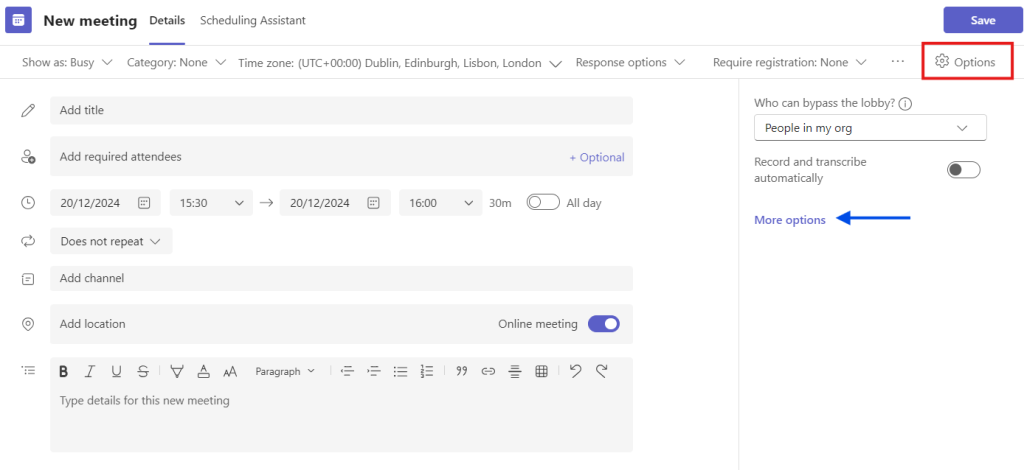
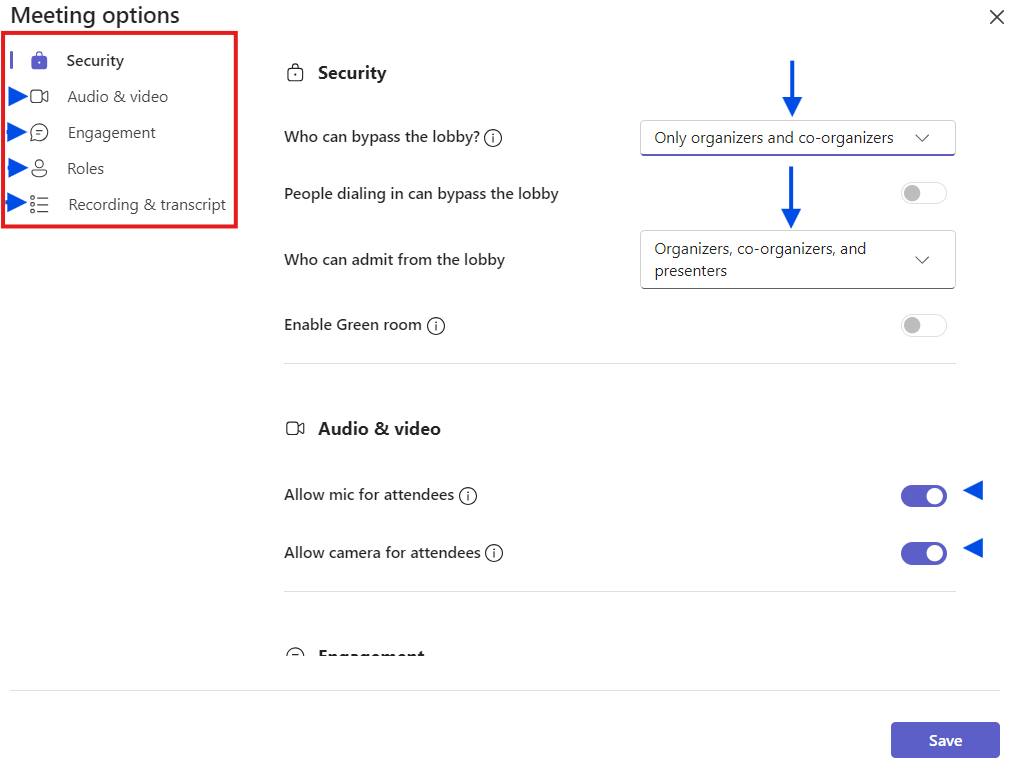
Please note:
If you have external participants requesting access to your teaching session on MS Teams, only allow access to participants who you know and have been invited to the session, do not allow anyone to be admitted who you do not know and ensure no one else admits them without your approval.