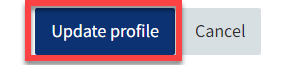Navigating QMplus
Learn more about home pages
Table of contents
1. Features of a home page [edit]
2. How do the My Home pages work? [edit]
Features of a home page [edit]
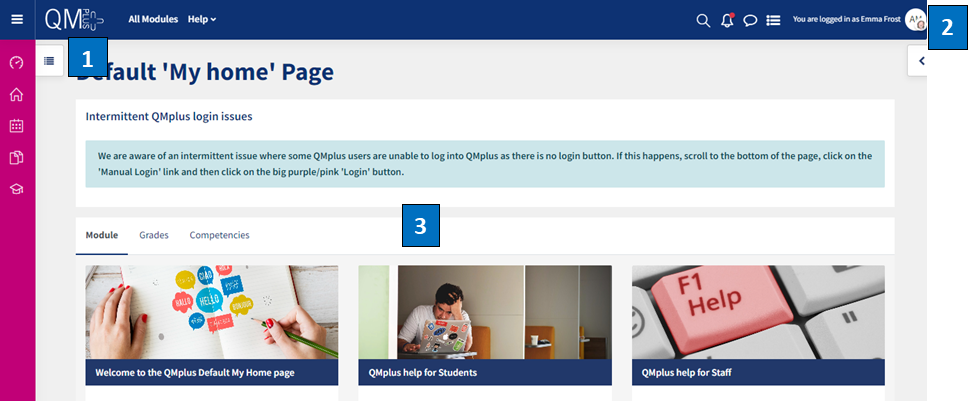
The screenshot above shows an example of a home page. The major components are:
- The navigation drawer
- Profile image – click for submenu containing profile, timetable, grades etc
- Three main columns containing content sections
For more detailed information, see the user tour – activation link at the foot of the page.
How do the My Home pages work? [edit]
What happens if I have more than one homepage?
If QMplus finds more than one home page for the user, i.e. if they are enrolled on modules from different parts of QMUL, they will be asked to choose which page they would prefer to use as their module home page. They will be able to change this choice by using the home page selection block, this can be found in the Block drawer, at the top right side of the course.
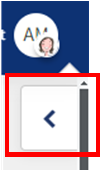
This block only appears the first time you log in when you have more than one module to choose from. . All your module options are shown on the ‘Pick a Home page’: drop-down menu.
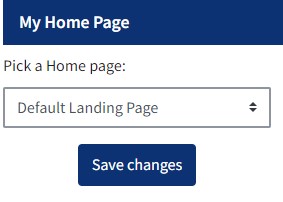
A good example of this is Associate students who may take modules in different schools. They will be able to set one school as their home page but will easily be able to go to the home page for the other school by using the ‘My home page’ block.
If QMplus cannot find an appropriate home page for the user, they will be assigned the QMplus default My home page.
Once set, you will be taken to your home page on all subsequent logins. Clicking on the My home icon or the QMplus logo will take you to your home page.
Part 3: How to Change Your Home Page [edit]
Users are also able to change their home page setting at any time, using the following steps.
Open the actions menu by clicking the small white arrow beside your name in the top right of any page,
Then click Profile
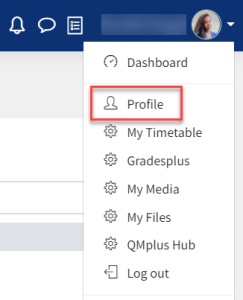
At the top left of your profile page, click the ‘Edit profile’ button to make changes.
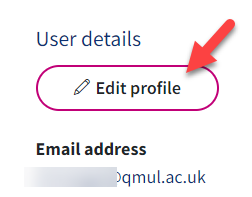
Scroll down to the Other fields section and click on it to reveal the ‘Landing Page’ option. Click the drop down list to select your desired school home page.
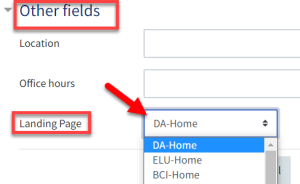
Don’t forget to click the ‘Update Profile’ button at the end of the page to save your changes.