Updating Personal Notification Preferences for Assignment Updates (Applies to All Notifications)
This guide explains how staff and students can update their personal notification preferences on QMplus, specifically for assignment-related updates.
Notifications
Table of contents
3. Navigate to Any Area of QMplus [edit]
4. Click on Your Profile Icon [edit]
5. Select "Preferences" from the Dropdown Menu [edit]
6. Open Notification Preferences [edit]
7. Adjust Your Notification Settings [edit]
8. Important Note – Avoid Disabling All Notifications [edit]
This guide explains how staff and students can update their personal notification preferences on QMplus, specifically for assignment-related updates.
Steps: [edit]
Log in to QMplus [edit]
- Log into QMplus as you normally would.
Navigate to Any Area of QMplus [edit]
- This process is the same whether you're on the main QMplus interface (e.g., My Modules, Dashboard) or within a specific module.
Click on Your Profile Icon [edit]
- In the top right corner of the screen, click on your profile icon. This will display your profile picture (if you've uploaded one) or your initials if not.
Select "Preferences" from the Dropdown Menu [edit]
- A dropdown menu will appear. Click on Preferences.
.jpg)
Open Notification Preferences [edit]
- On the Preferences screen, under the User Account section, select Notification preferences.
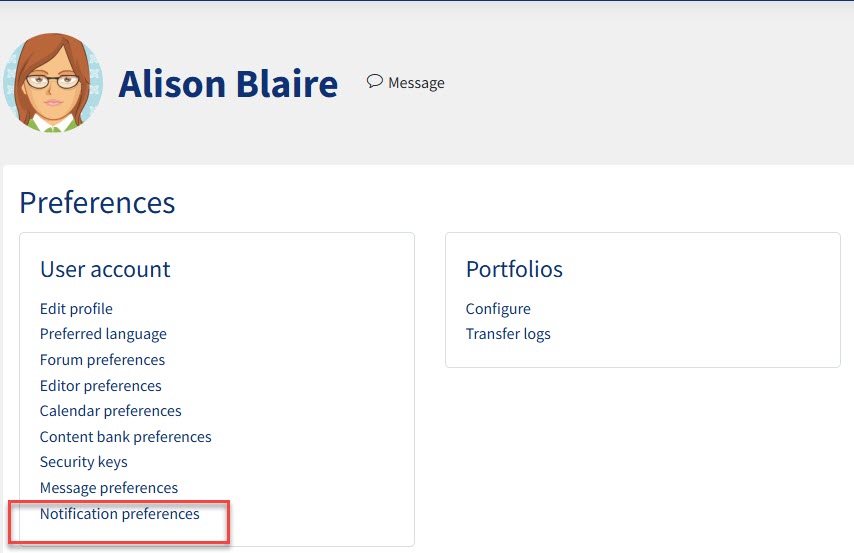
Adjust Your Notification Settings [edit]
- This will open the notifications interface, where you can toggle notifications on or off for various activities.
.jpg)
Important Note – Avoid Disabling All Notifications [edit]
We strongly recommend not selecting the "Disable notifications" checkbox at the top of the screen. Doing so will stop all notifications and may result in missed important information.
- Update Assignment Notification Settings
- Scroll to the Assignment notifications section.
What can I turn off? [edit]
You can individually turn off Web, Email, and Mobile (requires the mobile app and SMS gateway) notifications for the following:
- Assignment due soon
- Overdue (48 hours)
- Due in 7 days
- General assignment notifications
⚠️ Note for Staff: Some notifications may be enabled by default and cannot be turned off.