Submitting a video assignment (Staff and Students)
Video Assignment submission
Table of contents
1.1. Submitting your video as an assignment
1.2. Things to be aware of with video assignments
1.2.1. Leave yourself enough time!
1.2.2. Upload your video first and ensure it processes successfully
Return to the main QMplus Media site
Video Assignment [edit]
Your lecturer may expect you to submit a video as a piece of assessed coursework. To do this you will first have to upload your video file and ensure it processes successfully and then submit your video for assessment through an assignment point in your module area on QMplus.
This guide shows you how to carry out the second part of this process, submitting your video an assignment link on QMplus. If you have not carried out the first part of this process, uploading your video file and ensuring it processes successfully you should see our Uploading a video to your My Media area on QMplus guide.
You should consider enabling download as the marker may need to download it for moderation or an external examiner. Having download enabled will prevent them having to reach out to you with a request. We have created a subpage about this entitled video downloadable | MyQMUL
Submitting your video as an assignment
- Click on the assignment link.
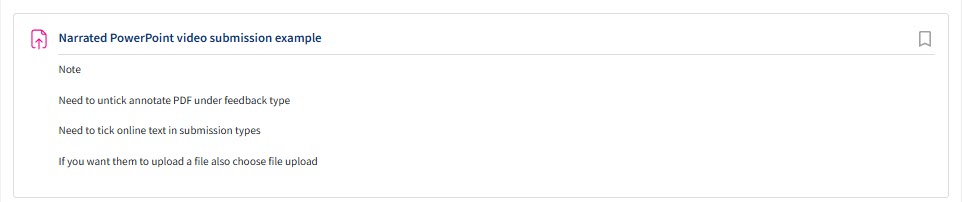
- Click ‘add submission’.
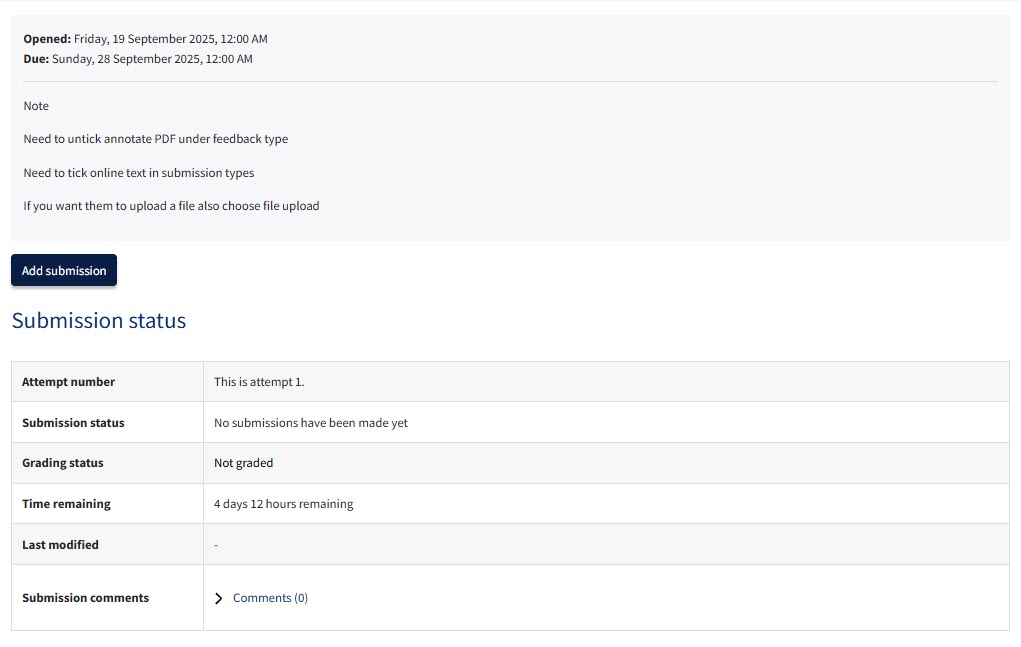
- Click on the QMplus Media icon.
![]()
- Select the video which you’ve uploaded to your ‘My Media’ area and click Embed:
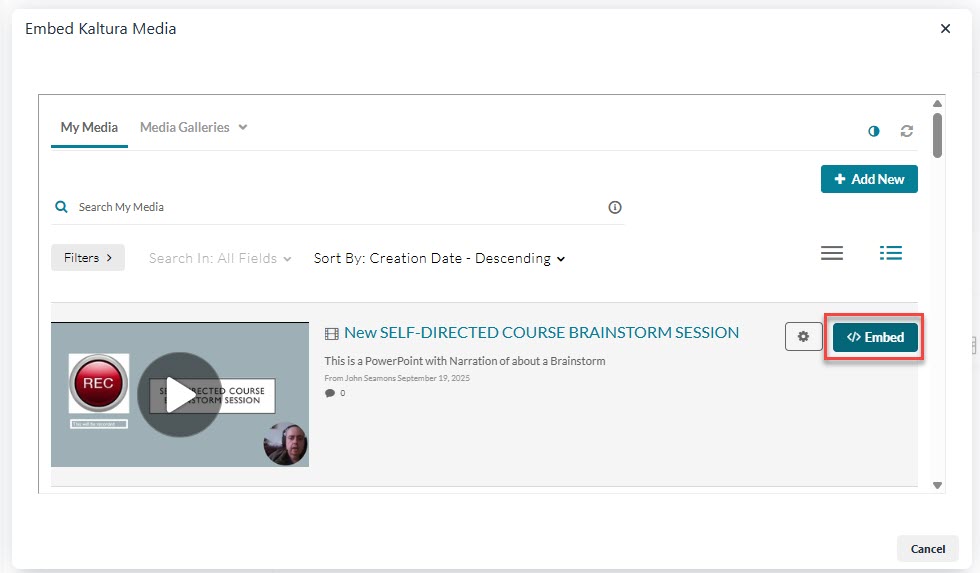
- If you are sure you want to wish to submit this video, click the button which reads ‘yes, please’ (Please note, your video will be submitted as a draft and still requires you to confirm submission).
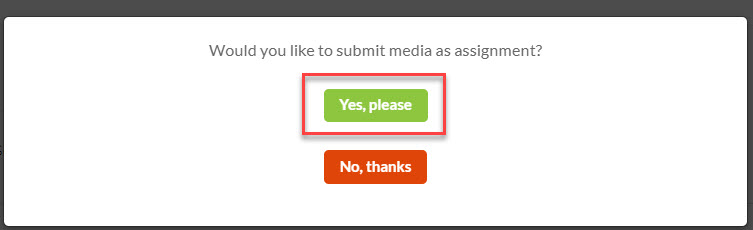
- In the previous assignment window, click ‘save changes.’
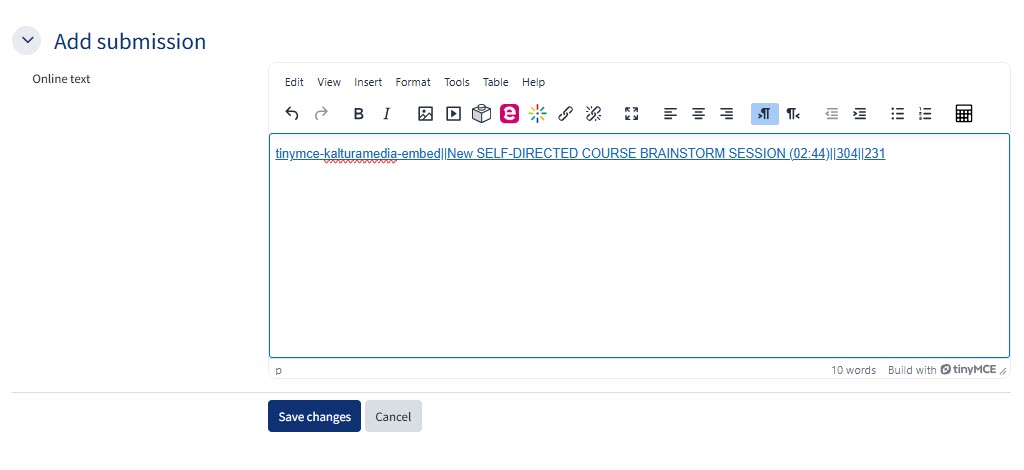
- Your draft submission will now be displayed, like this example below:
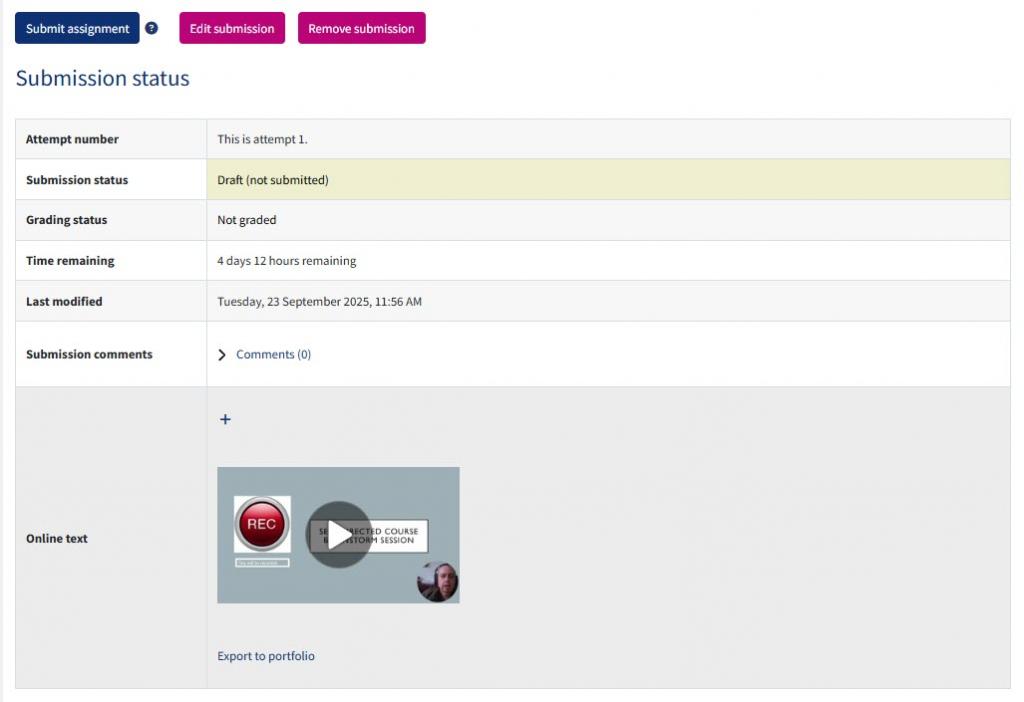
- You have three options you the first is that you can edit your submission and second remove your submission (these still allow changes). The third is to submit assignment (once complete there will be no changes).

- You may need to tick a box and select confirm button to indicate it is your work before a final submission.
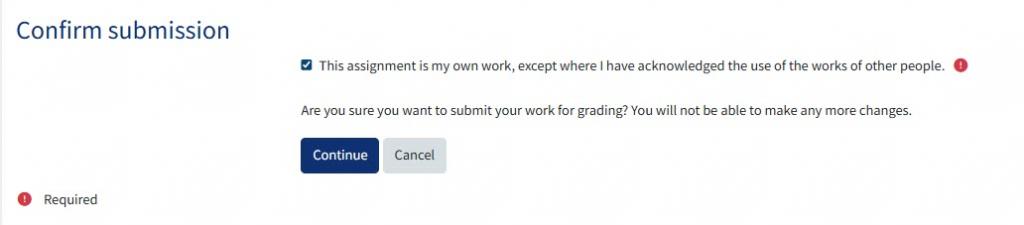
Things to be aware of with video assignments
Leave yourself enough time!
- Submitting a video assignment is likely to take much longer than submitting a Word document. Video files can be very large and can take a long time to upload, especially if you are not using a computer on campus. As a rough guide, it would take around 2 and a half minutes to upload a 100MB file on a standard broadband connection (with an upload speed of 6Mbps). It will take around 30 minutes to upload a 1GB file.
- Also, once your file has been uploaded, it has to be processed…it’s exactly the same thing that happens when you upload a video to YouTube…it takes a little time before the file is processed and ready to view.
- So, check how large your video file is and plan accordingly. Do not try to submit 5 minutes before your deadline…you are highly likely to end up submitting late!
Upload your video first and ensure it processes successfully
- Although it is possible to upload your video file and submit it at the same time, we strongly recommend that you upload the file first and check that it processes successfully before you submit it.
- Again, leave yourself plenty of time!