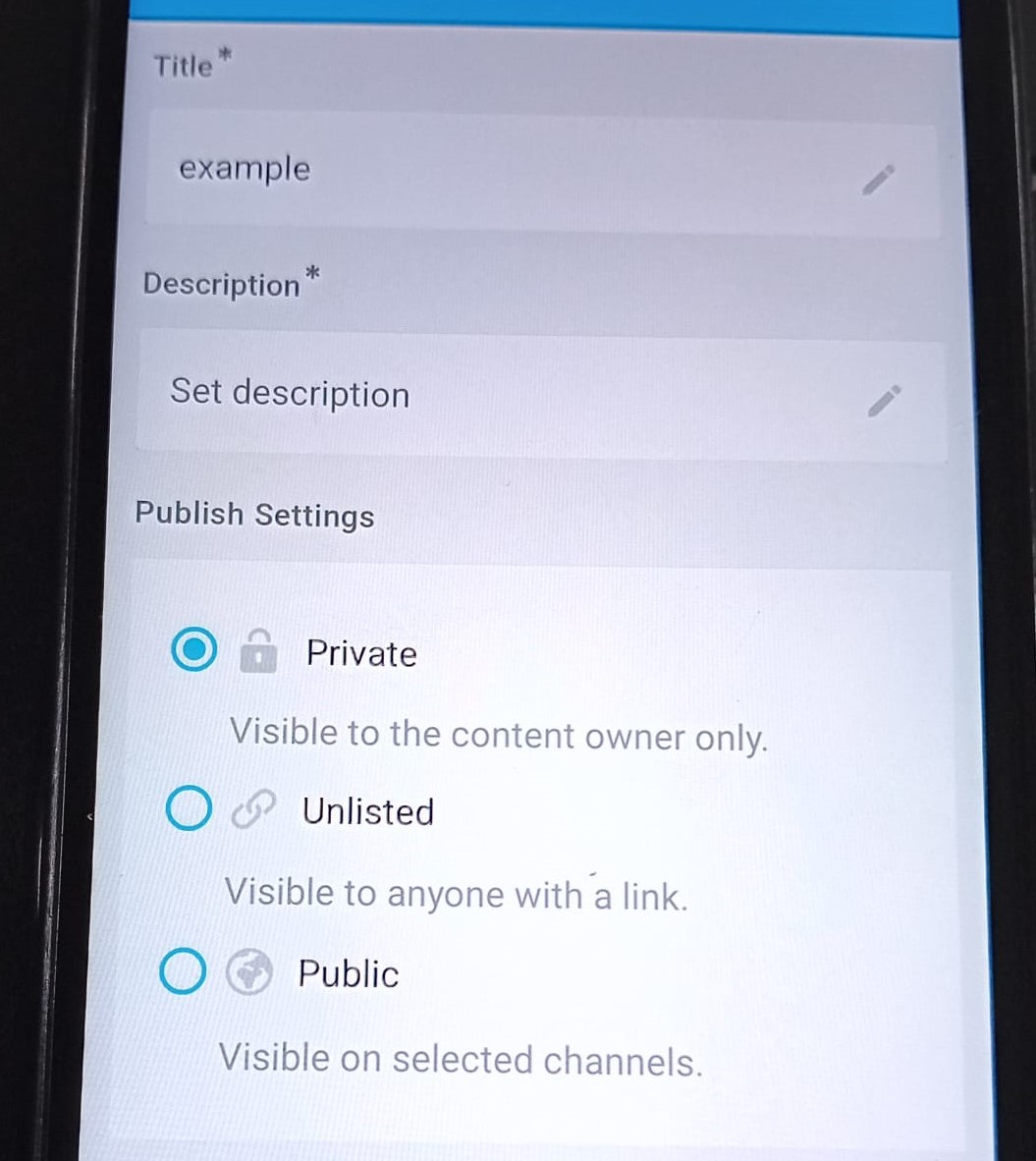Upload video from your mobile device with the QMplus Media app (Staff and Students)
Upload a video
Mobile Device
The QMplus Media app for iOS and Android allows you to upload videos from your mobile phone or tablet to your My Media area on QMplus Media. These videos can then be shared by embedding them in QMplus courses, QMplus Hub pages or on standard web sites and they can also be submitted as assignments using through the standard assignment activity in QMplus.
Any videos that you upload to QMplus Media remain private to you until you choose to share them.
Installing the app [edit]
Go to the Google Play or the Apple App Store as appropriate for your device. Look for the Kaltura MediaSpace Go app.
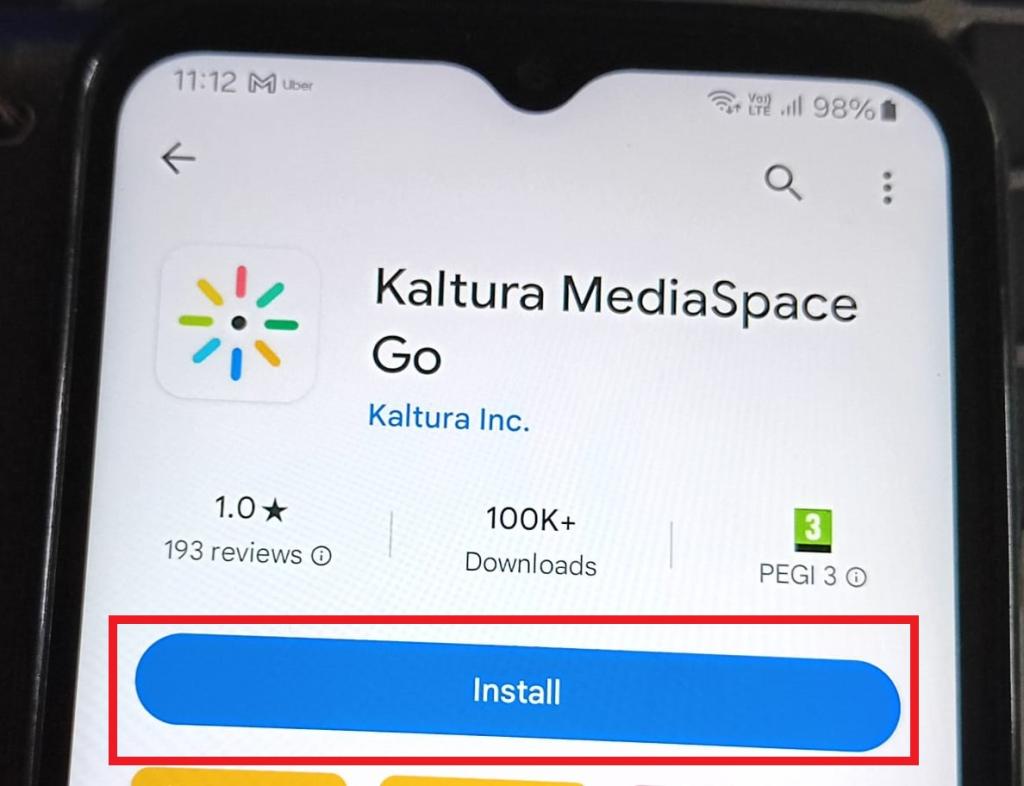
Download it on to your device.
Configure the app
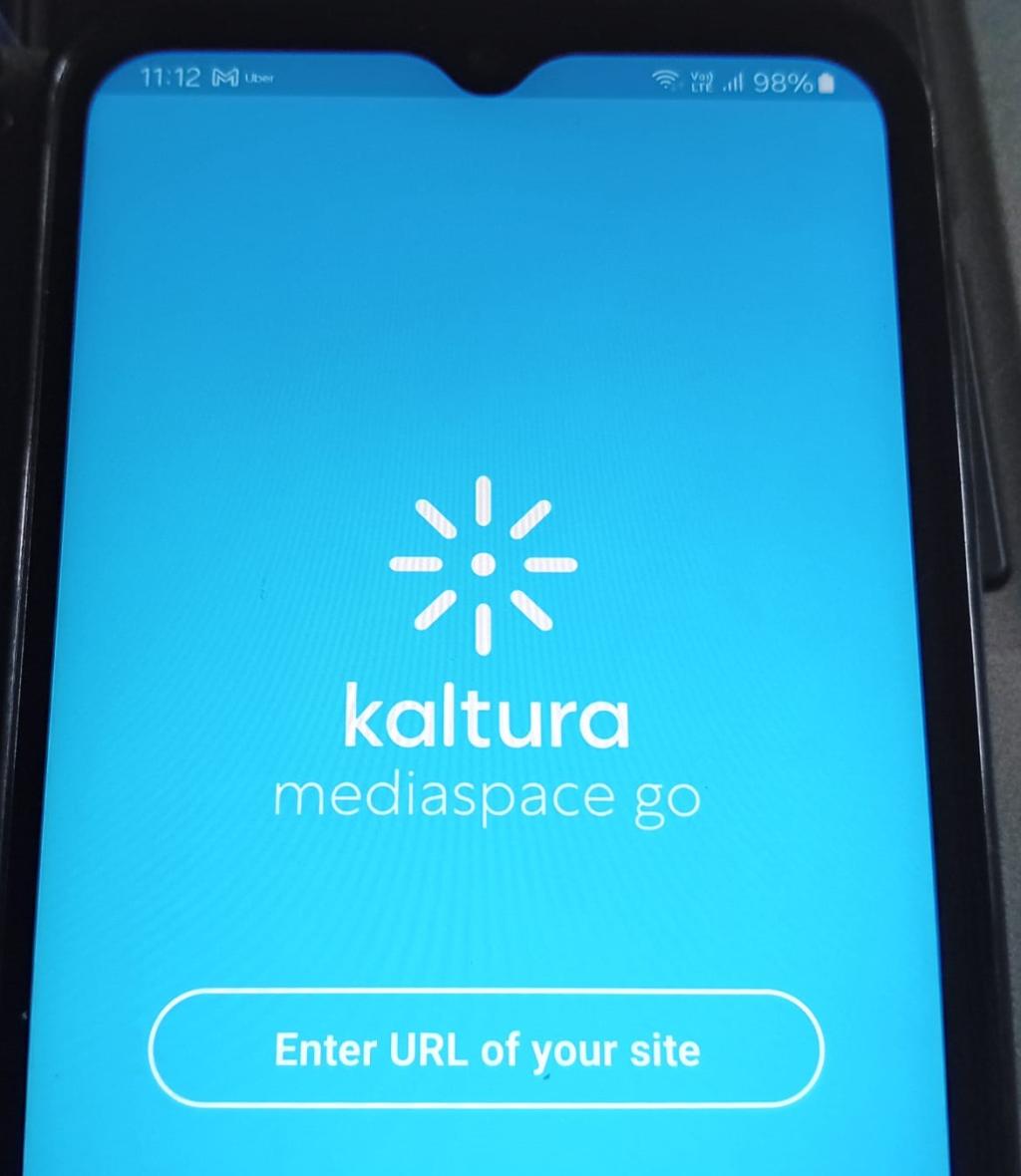
Once installed on your device, open the app. Click on Enter the URL of your site. In the next screen, type media.qmplus.qmul.ac.uk in the text field. Click Submit.
Click on the top left corner and select Login or press enter or go on your screen keyboard.
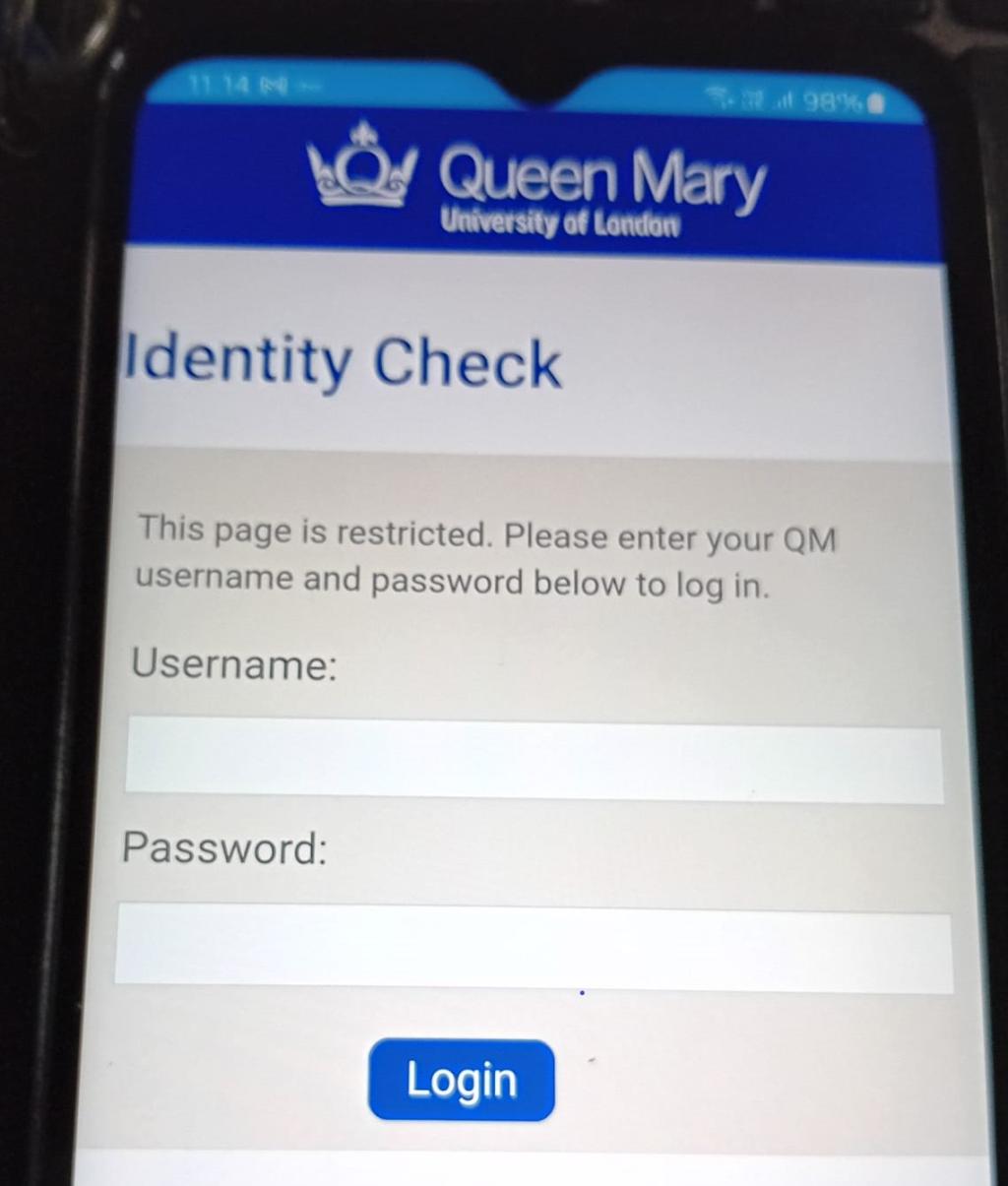
Log in with your standard QMUL username and password.
You will see generic videos that are available to all users. To locate your own videos go to My Media by clicking on your profile icon. This will display all your previously uploaded videos.
Upload a video
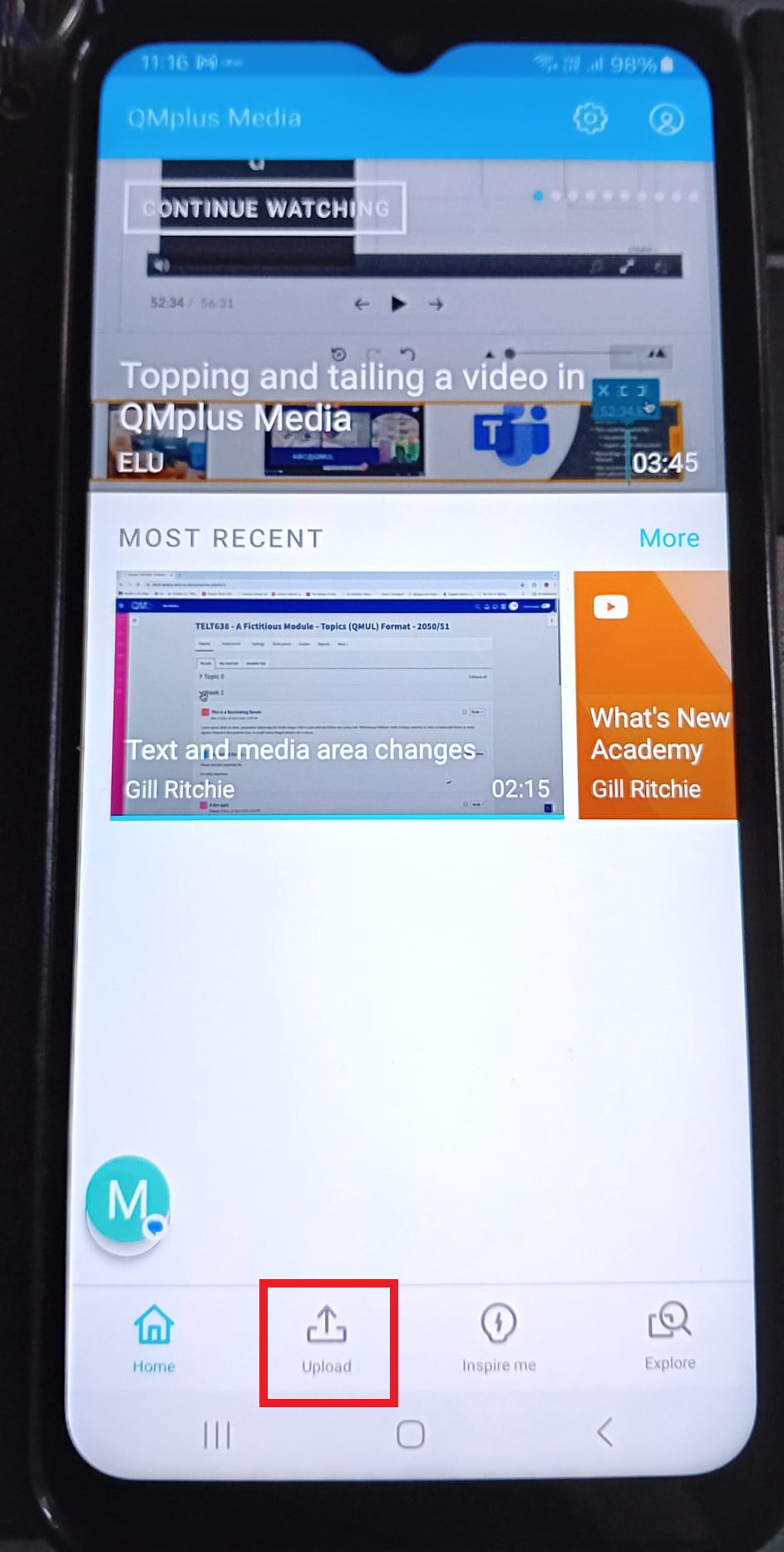
To upload an existing video or to create a video and upload, select Media Upload tab at the bottom.
This allows you to upload an existing video from your gallery or you can record a video using the app.
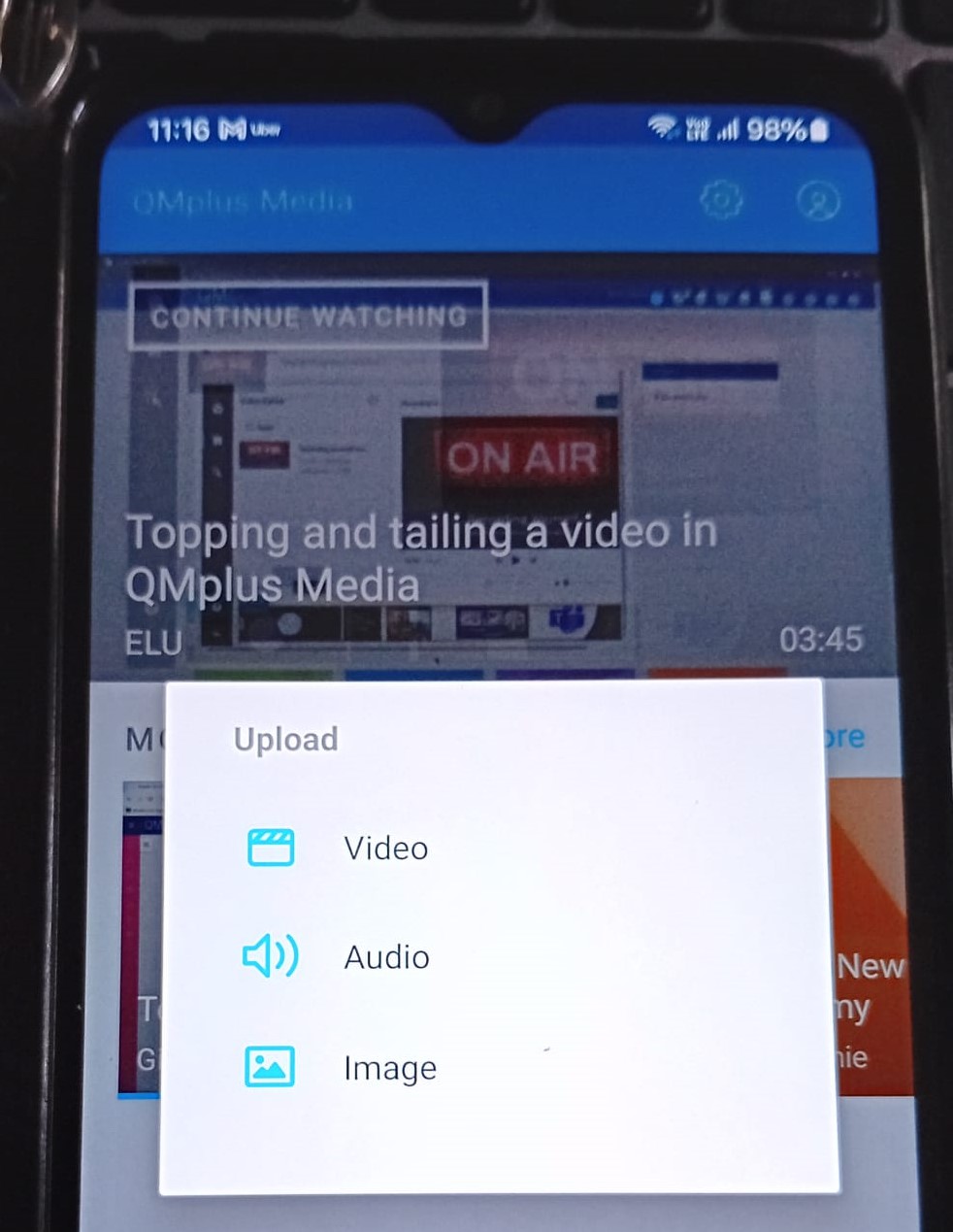
Choose which type of media you wish to upload from video, audio or image.
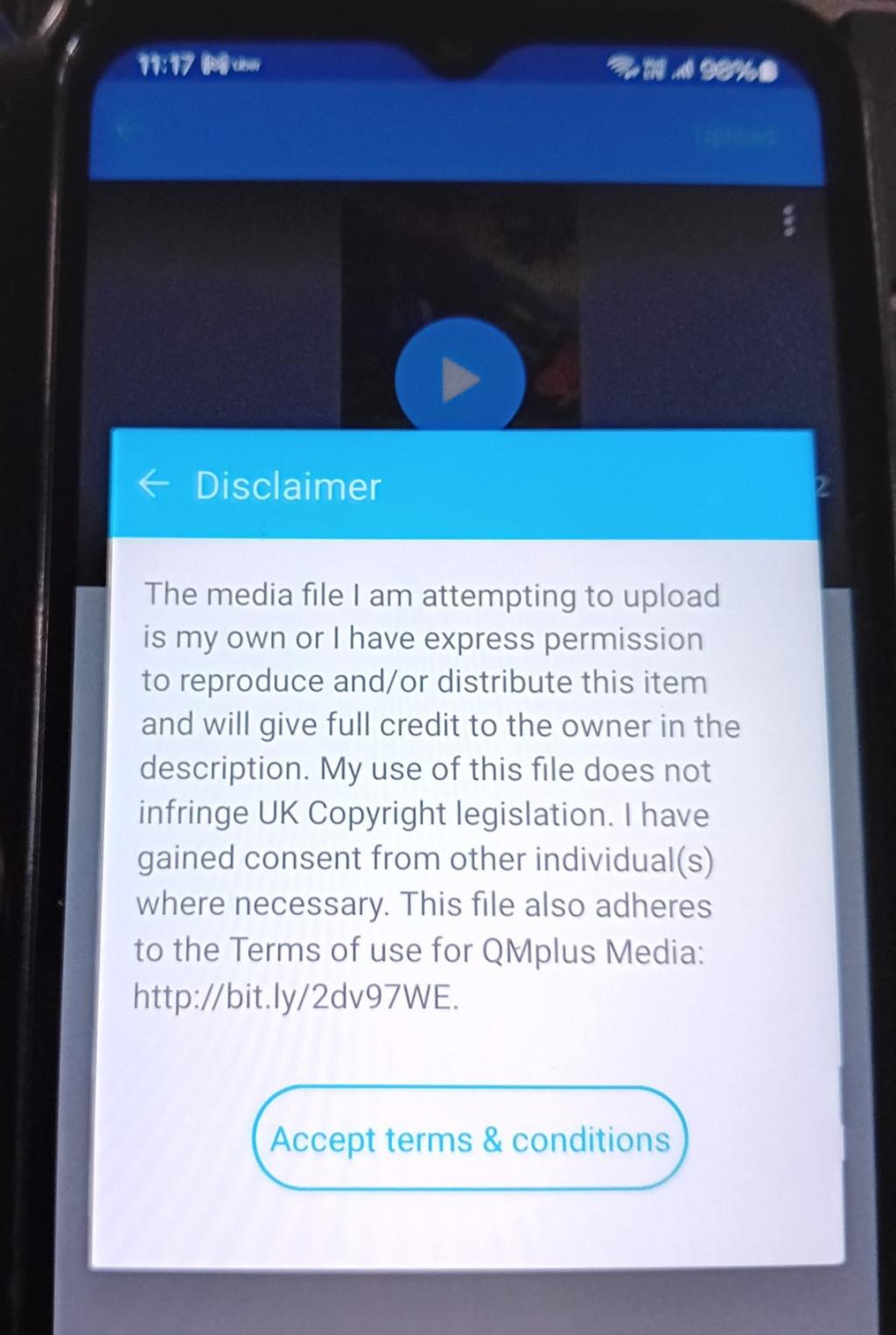
This screen may be different for different phones or mobile platforms. Here you can either make a recording or choose an existing video from your collection. Once you have finished recording or chosen your video click on Ok.
Make sure that you give your uploaded file an appropriate title and description. Click Save.
This video is now available within your My Media area.