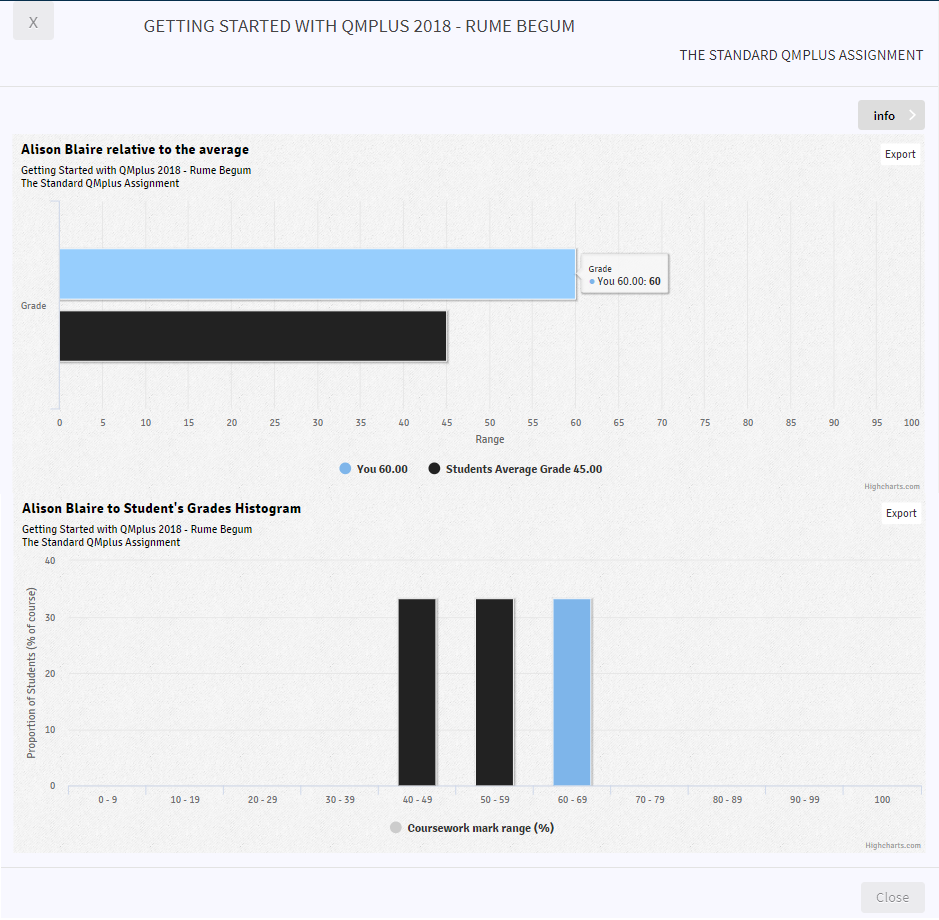Getting your grades and feedback
Grades and feedback
Where do I see my grades [edit]
First of all, it depends on whether your lecturer has chosen to release the grades. If they have, then there are 4 ways to view your grades and feedback.The grades and feedback can be accessed via:
- The assignment’s link shown in the QMplus course area
- Gradesplus
Via the assignment link [edit]
Click on the assignment you want to see the grade for, your grade will be visible at the bottom of the page.
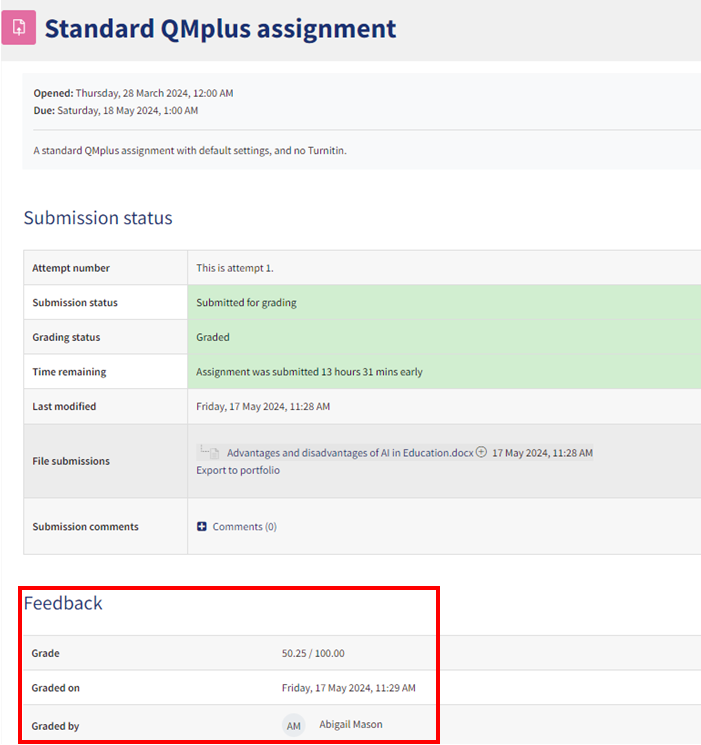
Via Gradesplus [edit]
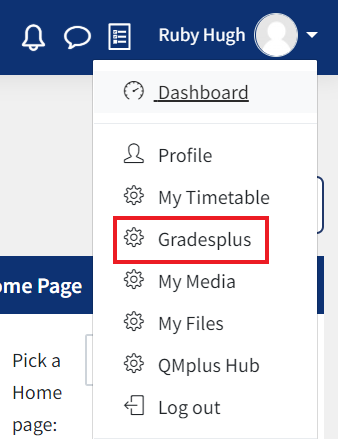
- Find your assignment and click on the drop down icon.
- From the Activity column, click on the link to view your submission status.
- The Grade column will display the grade you have received for the assignment.
- From the Feedback column, click on ‘View Feedback’ to see your feedback for the assignment.
- From the Grades Histogram column, click on ‘View Histogram’ to see the histogram.
- To view the course you submitted the assignment for, click on ‘View Course’ and to access the gradebook, click on View Gradebook
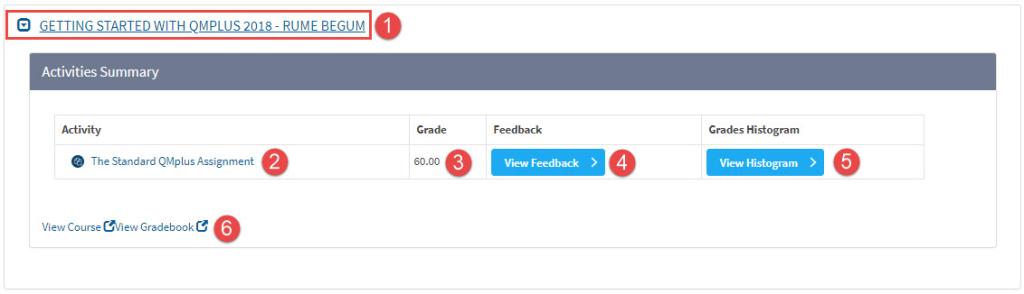
When you click on View Feedback it will open up a new window where you can read your feedback comments provided by your teacher.
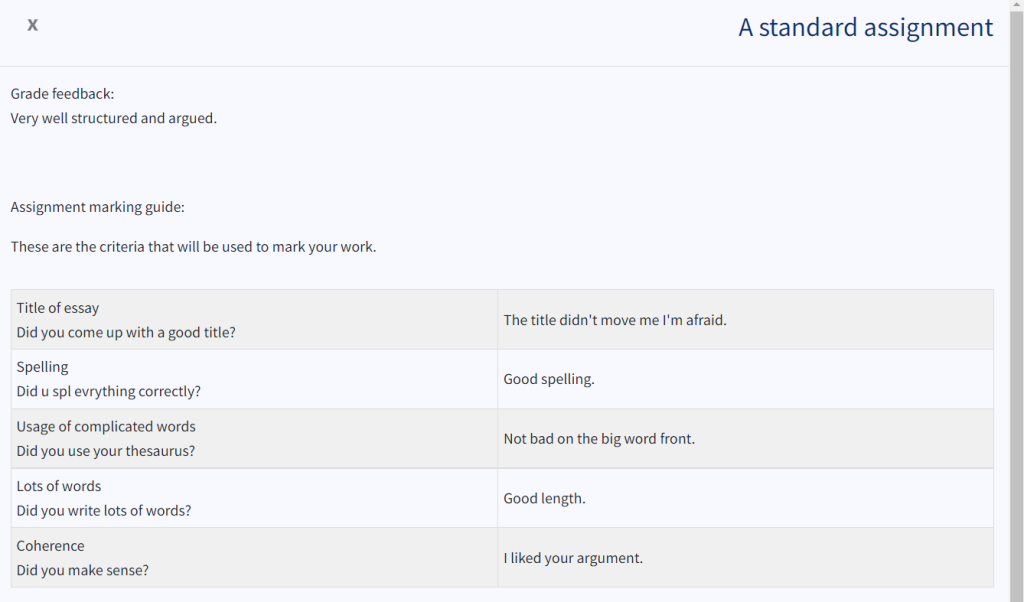
4. When you click on View Histogram it will open up a new window with histograms to show your grade and performance compared to your peers.