Brief guide to Zotero
Zotero is a powerful, easy-to-use research tool that helps you gather, organise, and analyse sources and then share the results of your research.
With Zotero you can collect PDFs, images, audio and video files, snapshots of web pages, etc.
You can access Zotero and set up a free account at https://www.zotero.org/user/register/
From the home page you can install the Zotero toolbar onto the Firefox browser. This will allow you to capture and organise all your research without ever leaving the browser. Once the toolbar is installed you can open your library by clicking on the Zotero logo on the right hand side.
Collect
Zotero allows you to collect references from a variety of documents by direct capture. For example, when you are looking at the record for a book in an online library catalogue, Zotero will often show a book icon in the address bar of your browser

On some web pages that list information about multiple items (e.g. a list of search results from a database); Zotero will show a folder icon. Click on it and select the items you want to collect from the pop-up window.
With the Firefox toolbar, you can easily add the current web page to your library by right-clicking the page and selecting “Create New Item from Current Page” in the “Zotero” menu.
Alternatively you can simply click this button: ![]()
To enter a reference manually click the “New Item” button, and choose the appropriate type of document from the drop-down menu.
![]()
You can sort your references by clicking on the headers at the top of the centre column (e.g. by author or year).
The Sort icon found to the right of the column headers allows you to change the headings

Organise
References can be organised in folders and subfolders, by clicking on these icons ![]()
Share ![]()
When references are organised in folders or subfolders created with the Groups button, they can be shared among Zotero members either privately or publicly, which allows you to collaborate remotely with project members, and set up web-based bibliographies.
Cite
Zotero's Word and OpenOffice plug-ins allow users to insert citations directly from their word processing software. In-text citations, footnotes and endnotes are all supported.
You can download the plug-ins from this page https://www.zotero.org/support/word_processor_plugin_installation
Once the plug-in is installed, if you open a Word document and click on the Add-ins tab you will see this toolbar.
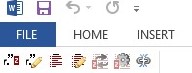
The first and second buttons from the left allow you to insert and edit citations, the third and fourth allow you to insert and edit bibliographies.
Referencing Styles
Zotero supports all the major styles (APA, Chicago, Harvard, MLA, Vancouver, etc.) as well as a great many journal-specific styles.
You can add referencing styles from the Preferences menu.
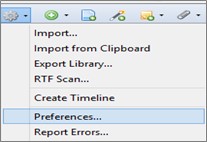
Further assistance
More information on how to use Zotero can be found at this address: http://zotero.org/support/quick_start_guide
You can also find video tutorials at http://www.zotero.org/support/screencast_tutorials
Need more help with referencing? You could come to the library drop-in sessions or contact your Faculty Liaison Librarian.