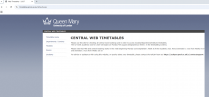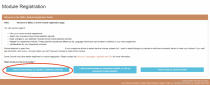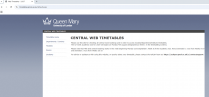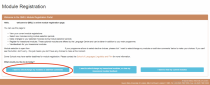School of the Arts - Module Registration 2025/26
Section outline
-
Welcome to the QMPlus Module Registration area for Undergraduate students on all programmes in the School of the Arts (STA), and students from other Schools who wish to take modules offered in STA in 2025/26.
If you have any questions, please contact the STA Education Team either by AskQM and select Programme & Module Support / School of the Arts, or by coming to speak to the Team in the School of the Arts Office (Arts One, Room 1.40).