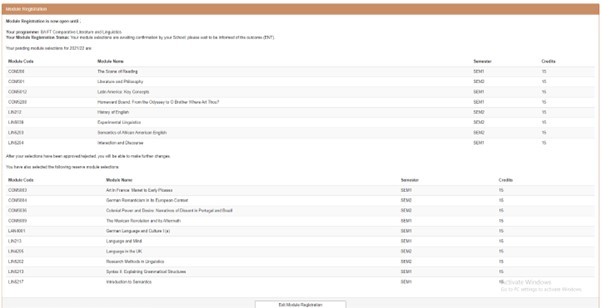STEP-BY-STEP GUIDE WITH SCREENSHOTS
Section outline
-
Please follow the step-by-step guide below to submit your module choices.
If you encounter difficulties at any stage of the process, please check our troubleshooting section.
1. In MySIS top bar/menu, select 'Module Registration' to access the Module Registration task. To start the selection process, click 'I want to select/change my modules or add/view comments'.
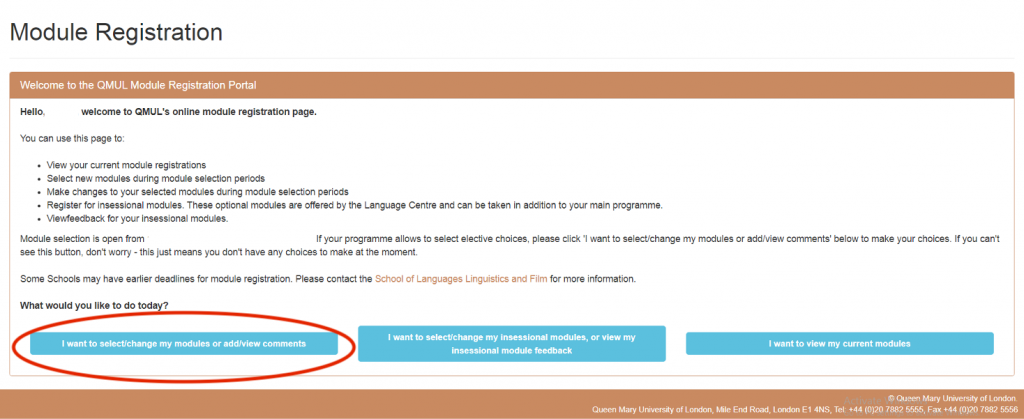
2. Your core and compulsory modules are already pre-selected, you only need to select the required number of elective modules, so that the total number of all credits is 120. In the example below, 15 credits of compulsory modules are already pre-selected, so only 105 credits of elective modules should be selected. Keep an eye on the elective credit tally circled blue.
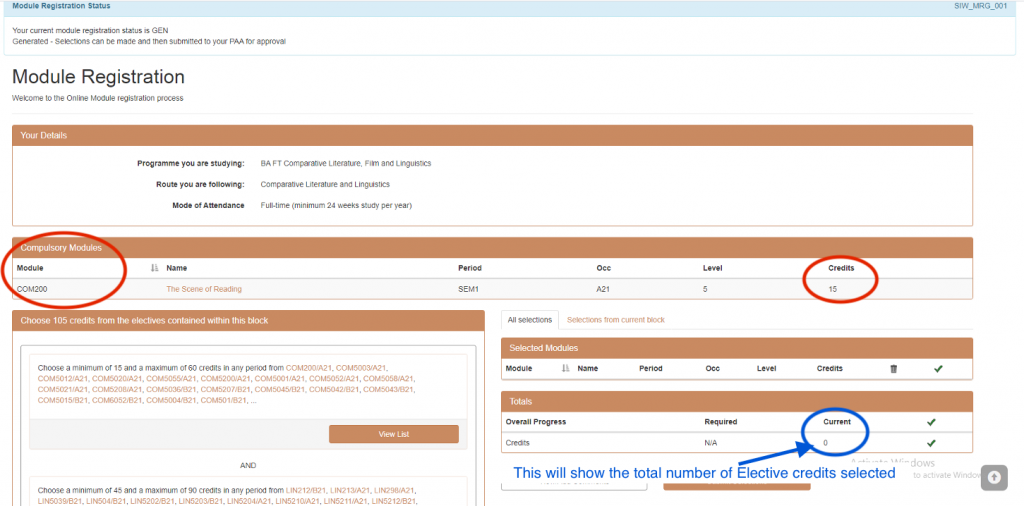
3. You need to select an appropriate number of credits from various pots which correspond to your programme requirements. You do not have to select elective modules from every pot, only from those that have a set minimum, but pay attention to the total number of credits you must choose. Note that some modules, particularly those belonging to your degree programme level, are available in several pots.
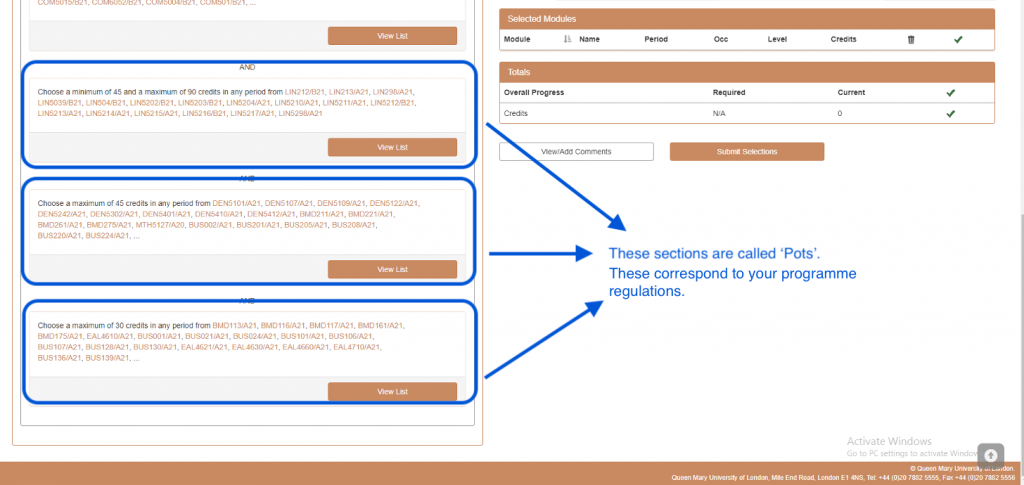
4. To search for your preferred modules, click on 'View List' for a particular pot to reveal the search box. We recommend that you use this search box by typing in the module code and pressing enter. The module will appear below the box ready to be added.
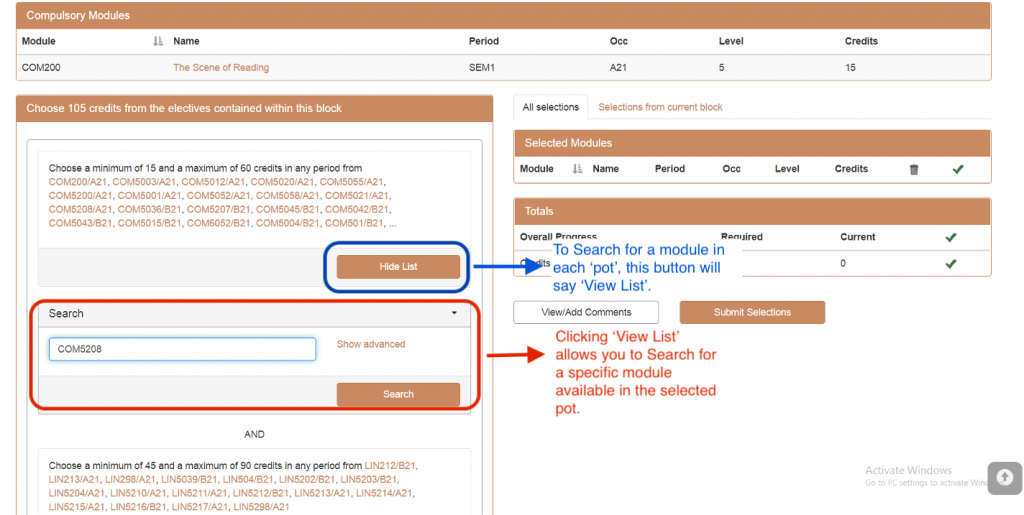
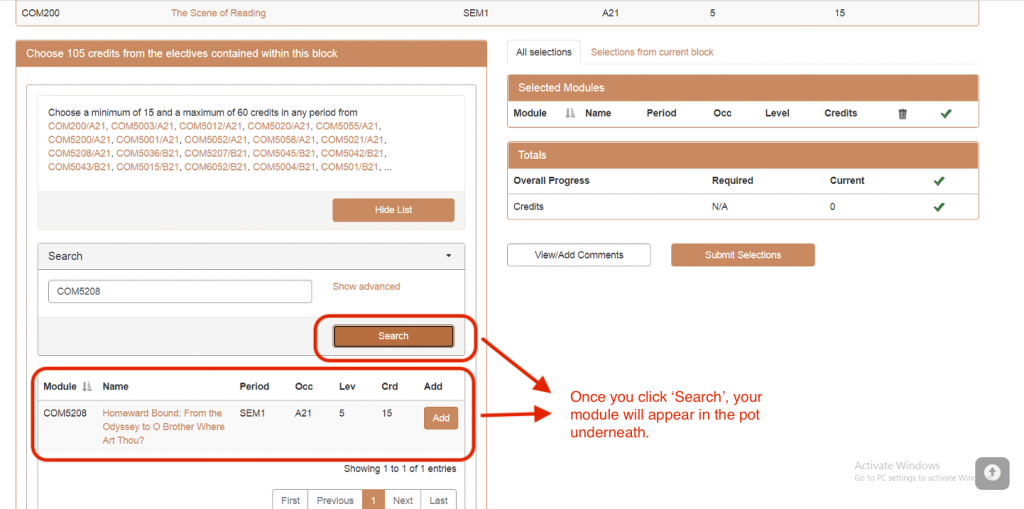
5. Once you find your chosen module, add it to the main module selection by clicking the 'Add' button. The module will appear in the 'Selected Modules' section. If you change your mind about the module, click on the bin icon to remove it and select an alternative.
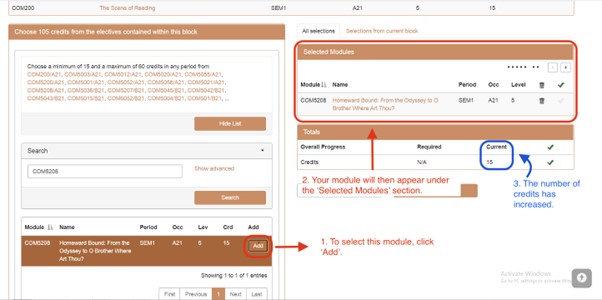
6. Once you are happy with your main selection of elective modules click the Submit Selections button. If the submission is correct/valid, you will proceed to the next screen where you will be asked to select reserve options.
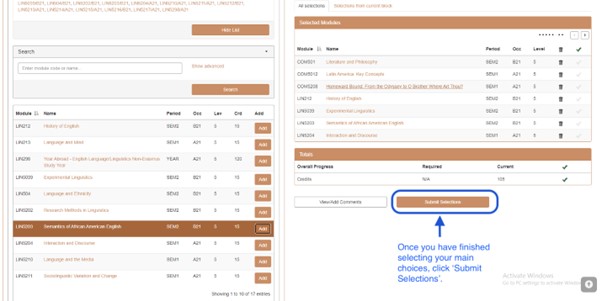
7. The reserve module screen displays your main selection of modules, and asks you to select some reserve options, in case we are unable to allocate you to your main modules. You must submit exactly the required number of reserve module credits from each pot in order to be able to complete your submission. Please select a good balance of modules from both Semesters, and choose modules from SLLF only.
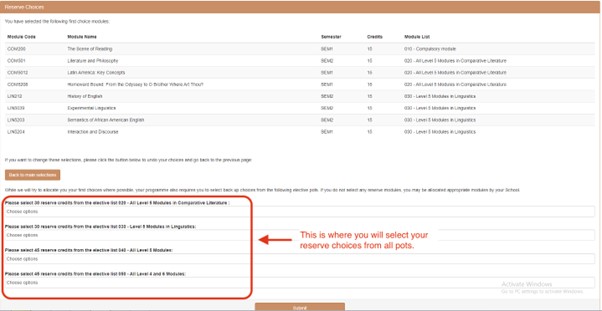
8. To search for the reserve modules you wish to select, start typing the module code in the search bar to narrow down the list, then click on the desired module to confirm the selection. Repeat the process for the next reserve module(s), then move on to the next pot until you complete all the pots.
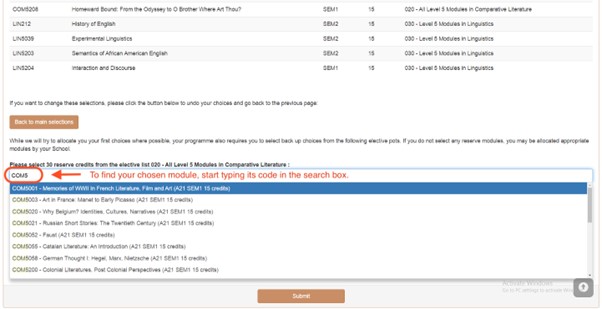
9. Once you have selected all the necessary reserve options, you have the option to finalise your selection of main and reserve modules by clicking the 'Submit' button. This will close the module registration task and you will no longer be able to make any changes until the selection is either approved or rejected.
Alternatively, if you need to make a change to your main selection of modules, you can still return to the main selections screen at this point, but be aware that this will clear all your previous selections and you will need to start the process again.
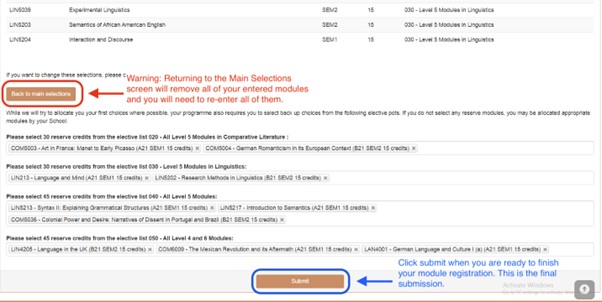
10. The confirmation screen of the completed submission will display your main module selection and your reserve choices.