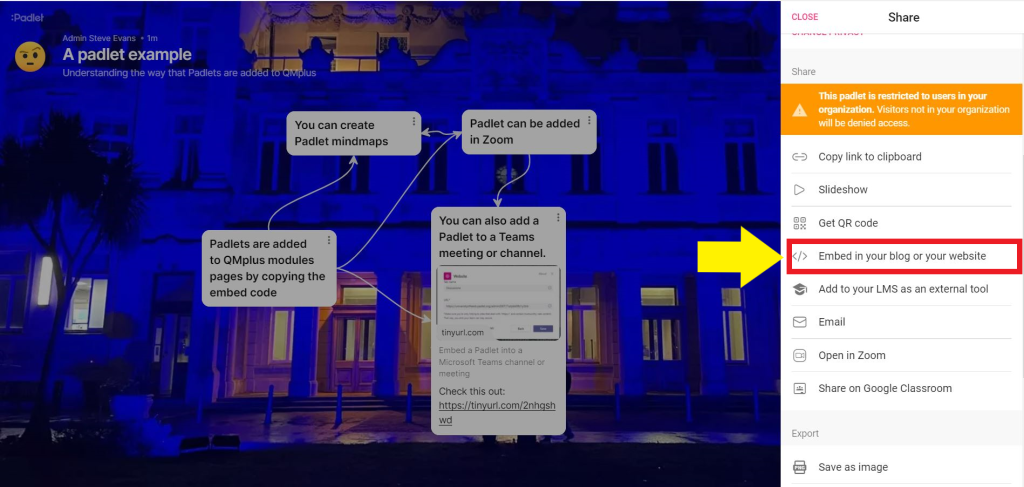Padlet overview
An overview of Padlet
(Restore this version)
Modified: 14 August 2024, 10:37 AM User: Stephen Evans →
What is Padlet?
Padlet is not quite the same as our other audience response options. It is a collaborative digital wall or online noticeboard where people can work together to gather ideas and resources, or have a conversation. It is very flexible, supporting the use of different file types and providing options to comment, like and vote on posts. You might use it for gathering ideas, or to to allow people to ask and respond to questions. Items posted can be text, images, files, audio, or video.
It’s a useful tool to use in Microsoft Teams sessions either to get feedback or for small collaborative activities. It can also be used asynchronously; you might have a Padlet which can be added to at any time for the duration of a module.
There is a free version of Padlet; however, QMUL has an institutional licence which allows you to access the full range of features.
Padlet is generally used anonymously, which carries with it the occasional risk of students posting inappropriate comments. To mitigate this risk, please ensure that you read the guide to using Padlet safely, which can be found here.
Accessing Padlet
You can access Padlet by going to https://qmul-languagecentre.padlet.org/.
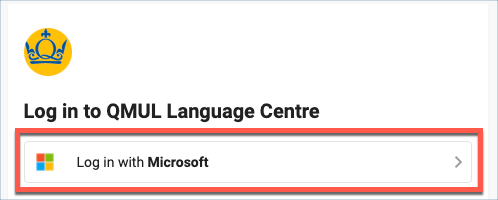
Click on the Microsoft login button
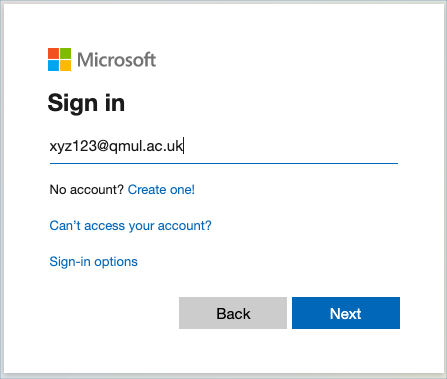
Enter your QMUL username followed by @qmul.ac.uk. e.g. xyz123@qmul.ac.uk. Don’t enter your email address.
Click on Next and you will be asked for your password. This is the same password as you use for all other QMUL services.
Creating Padlets
A good place to start is to look at the Padlet website guide ‘Create a Padlet‘.
As you practise and become more proficient, you can find detailed information on all aspects of Padlet by visiting the ‘Padlet features‘ help page.
More pedagogical insight can be found in the ‘Padlet online guide for teaching and learning‘.
Adding Padlets to your modules
Padlets can easily be added to QMplus modules by using the embed code, which can be found via the ‘Share’ function.
Click on the ‘Share’ icon on the action bar to access the settings.
On the Share panel select ‘Embed in your blog or your website’.