Getting ready to edit your module area
Completion requirements
Whenever you want to start editing your module area, you need to get into "editing mode". You do this by using the edit button at the top right of your module area, just below the dashboard icon.
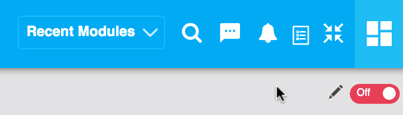
Red indicates editing is off.
Green indicates editing is on.
When editing is on, you will find that your module area has editing icons in various places.
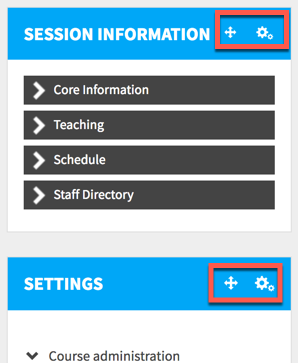
Editing icons appear on blocks which allow you to move and configure them.
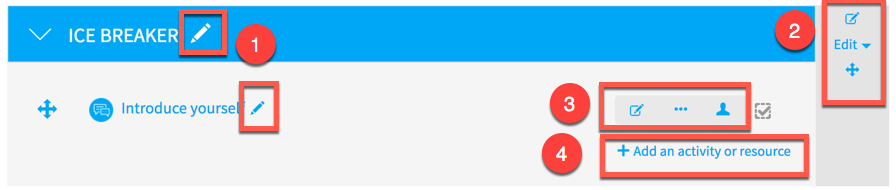
- Pencil icons indicate where you can edit text, like on topic and content names
- Editing icons appear on topic sections
- Editing icons appear on activities...in this case a forum
- The Add an activity or resource link allows you to add new content
Last modified: Monday, 20 November 2017, 11:25 PM