Submitting your video as an assignment
This guide shows you how to carry out the second part of this process, submitting your video as an assignment link on QMplus. If you have not carried out the first part of this process, uploading your video file and ensuring it processes successfully, you should see our Uploading a video to your My Media area on QMplus guide.
Click on the assignment link:
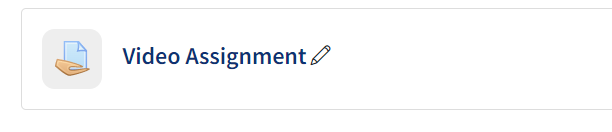
Click Add submission:
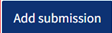
Click on the QMplus Media icon
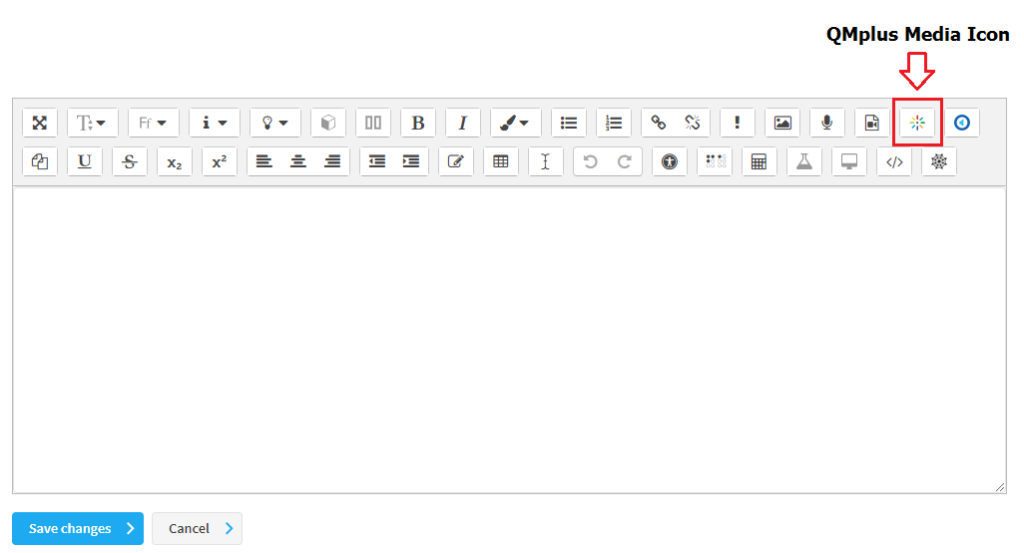
Select the video which you’ve uploaded to your My Media area:
If you are sure you want to wish to submit this video, click the button which reads ‘yes, please’ (Please note, your video will be submitted as a draft and still requires you to confirm submission)
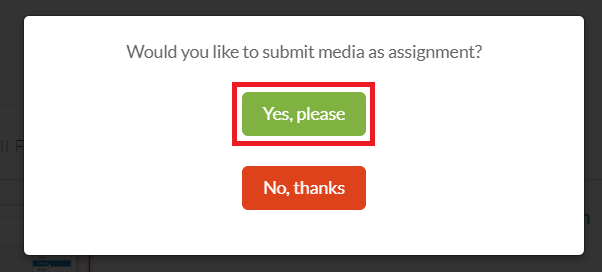
Back in the assignment window, click Save changes:
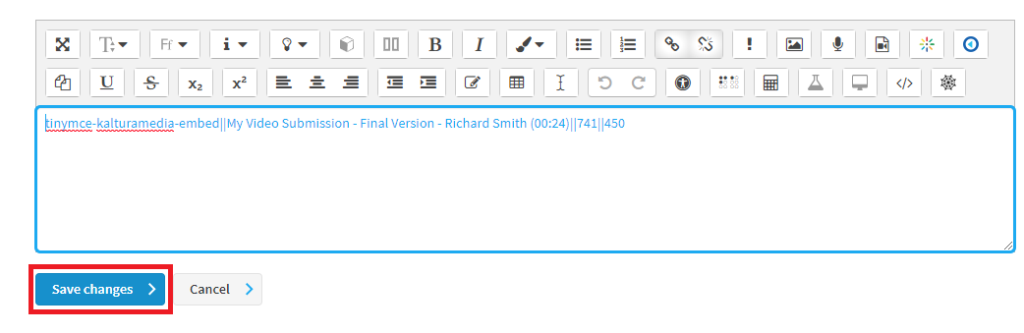
Your draft submission will now be displayed, like this example below:
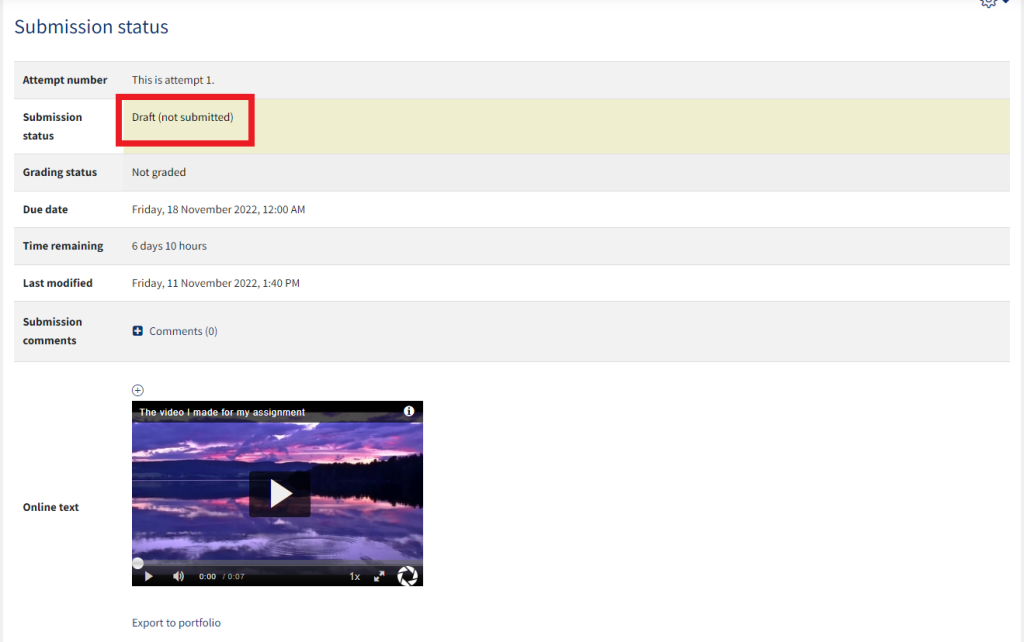
You can now finalise your submission, via the Submit Assignment button below (or can select another video via Edit Submission should you wish):
Submitting your video as an assignment
Click on the assignment link:
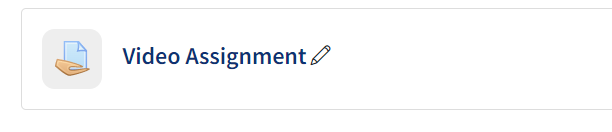
Click Add submission:
Click on the QMplus Media icon
Select the video which you’ve uploaded to your My Media area:
If you are sure you want to wish to submit this video, click the button which reads ‘yes, please’ (Please note, your video will be submitted as a draft and still requires you to confirm submission)
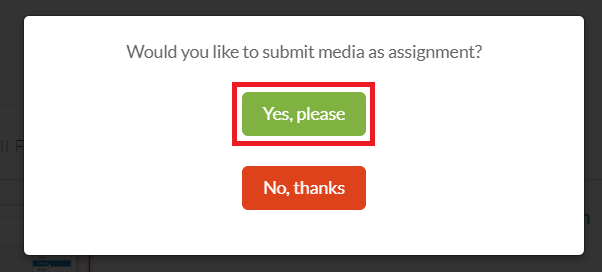
Back in the assignment window, click Save changes:
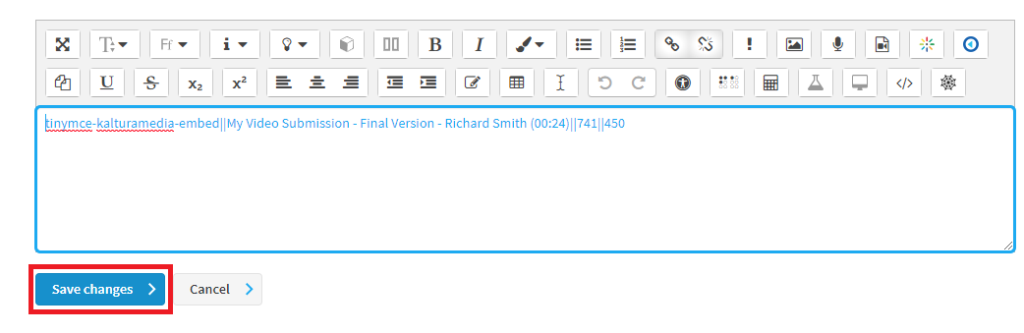
Your draft submission will now be displayed, like this example below:
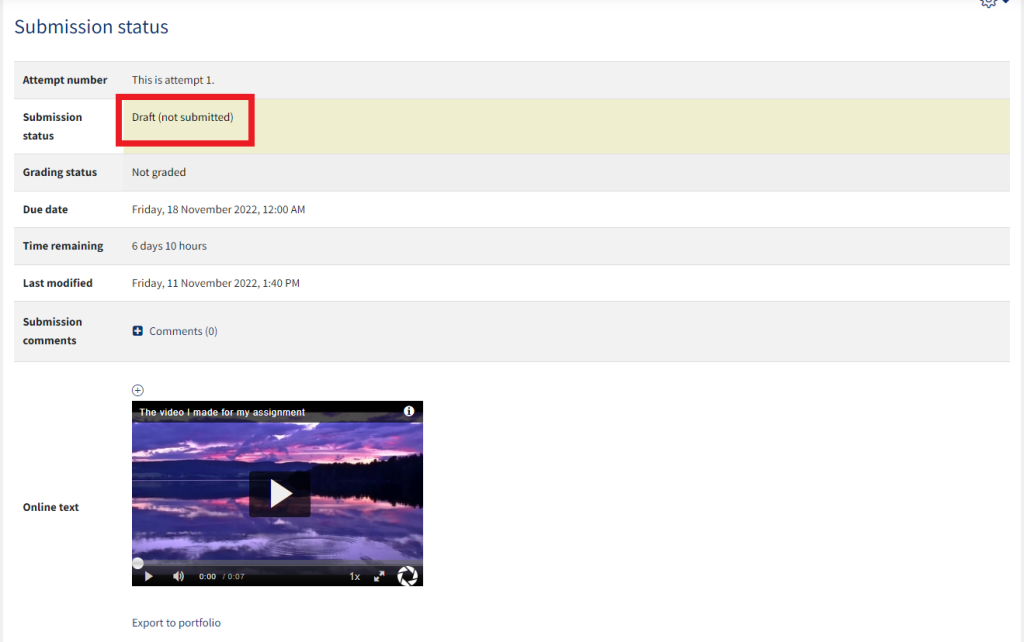
You can now finalise your submission, via the Submit Assignment button below (or can select another video via Edit Submission should you wish):
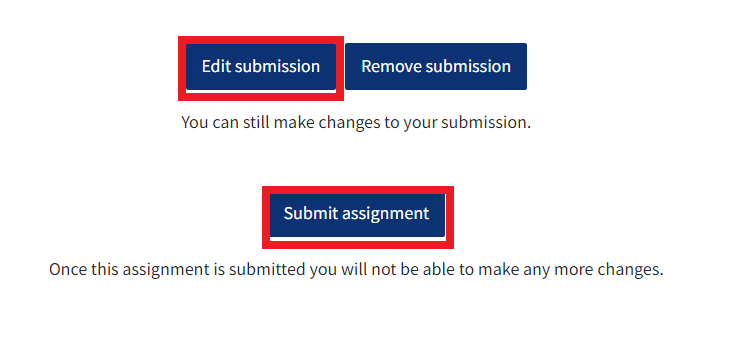
Things to be aware of with video assignments
IMPORTANT:Leave yourself enough time!
Submitting a video assignment is likely to take much longer than submitting a Word document. Video files can be very large and can take a long time to upload, especially if you are not using a computer on campus. As a rough guide, it would take around 2 and a half minutes to upload a 100MB file on a standard broadband connection (with an upload speed of 6Mbps). It will take around 30 minutes to upload a 1GB file.
Also, once your file has been uploaded, it has to be processed…it’s exactly the same thing that happens when you upload a video to YouTube…it takes a little time before the file is processed and ready to view.
So, check how large your video file is and plan accordingly. Do not try to submit 5 minutes before your deadline…you are highly likely to end up submitting late!
Upload your video first and ensure it processes successfully
Although it is possible to upload your video file and submit it at the same time, we strongly recommend that you upload the file first and check that it processes successfully before you submit it.
Again, leave yourself plenty of time!