Course reports
Course and Activity reports
There are many different reports that you can use in QMplus to track students engagement within your course, as well as to plan your assessments. Some of these reports are available automatically, others have to be set up in advance.
To access the reports menu, click Reports in the top tabs bar and choose the one you want to view.
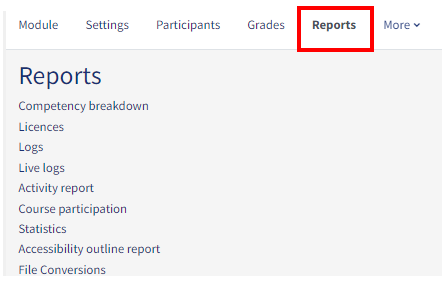
Logs and live logs
Logs give a broad indication of learner activity in a course. Consider the type of activity in the Actions dropdown, and you will usually want to select 'Participant' in the Events dropdown to see student activity.
Click here to learn more about using the logs
Activity report
This is useful to see which activities are the most popular, but does not provide specific details for each learner.
Click here to learn more about the Activity report
Participation report
This helps quickly identify and message learners who have not participated as required in activities, and can be filtered by date.
Click here to learn more about the Participation report
Activity completion report
Once you have activity completion enabled and set up in your course area, you can use the activity completion report to see how your students are engaging with your activities.
More about the Activity Completion report under the Course and Activity Completion guide.
Click here to learn more about the Activity completion settings on Moodle Docs
Quiz reports
Quiz has a number of very useful, detailed reports which not only help you identify where your learners need help but also help identify which of your questions need improving because they are too easy or too hard.
Click here to learn more about Quiz reports
Forum summary report
If you use whole forum grading, you can see a report giving information about the number of posts by each learner, along with details such as the number of views and word count.
To create a Forum summary report:
Click on the forum you want to get a s.ummary report for
click Reports in the top tabs bar
You can select whether you get a report for a specific forum or all the forums on the course.
Your summary report will appear on the following page.
If you scroll to the bottom of the report there is the option to download it.
Individual reports for users
Logs and reports for individual learners may be accessed from their profile, allowing you to monitor the activity of just one learner.
If you enable activity reports for learners from the course settings, they will be able to access an outline and a complete report from their profile, helping them to track their progress.
Students can access this report by clicking Grades in their top tab menu
Useful Resources
Logs and live logs (Moodle document)
Activity report (Moodle document)
Participation report (Moodle document)
Activity completion settings (Moodle document)
Quiz reports (Moodle document)
How to use the Activities Calendar
Activity Completion Guide