Features inside the Live stream
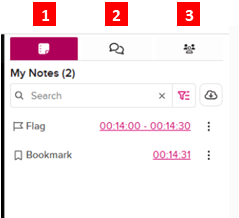
Note taking
1. Note taking: This tab opens an area where students can make notes during the lecture and see any notes they have made, these are only visible to the person who created them.
Chat button
2. Chat button: Students can use the chat to ask questions, it has been designed to facilitate discussion so so both the presenter and all students can see all chat messages and respond to them. The messages are retained and accessible through the class recording so it can be viewed later.
Attendees list
3. Attendees list: The Attendees list can only be viewed by instructors, it will show the name of anyone who is attending the live class. It does not show whether they are attending remotely or in person. Attendees can only see their own name and the number of people attending. The analytics gathered are available after the stream ends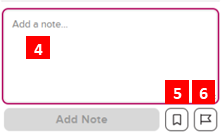
Note space
4. Note space: This is the area where students can type and see their notes.
Bookmarks
5. Bookmarks: The Bookmarks button allows students to mark locations in presentations or videos so they can be found quickly and easily. This is done simply by clicking the Bookmark icon, they will then be asked to choose whether they bookmark the video or the presentation. If the Notes panel is not open when the Bookmark icon is clicked it will appear as if nothing has happened, however the bookmark will be there in the notes. Re-clicking the bookmark within 30 seconds will un-bookmark the item.
Flags
6. Flags: The Flag icon allows the students to mark items that they find confusing or may need further explaining. When content is flagged a notification is sent to the lecturer letting them know that a student had some problem with the material. The notification includes the location of the presentation at the time it was flagged. Like the bookmark the student will be able to choose whether to flag the video or the slide. Students can only see their own flags.