How to hide content
Hide a section, or content element
You can change the visibility of content elements and sections in a QMplus course area by controlling their visibility.
- Log in to QMplus and access the course area you would like to show or hide content on.
- Turn Edit mode on.
- Go to the topic, document or activity you would like to hide.
- Click the three vertical dots and choose Hide
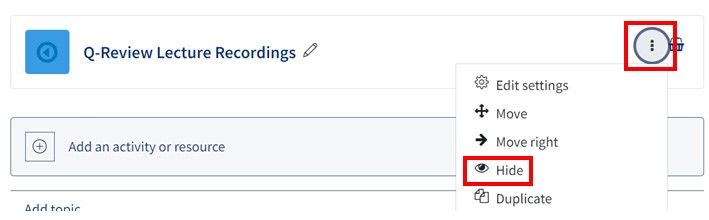
Content that has been hidden will appear like this to anyone with editing rights when Edit mode is turned on. To anyone else it will be fully invisible.
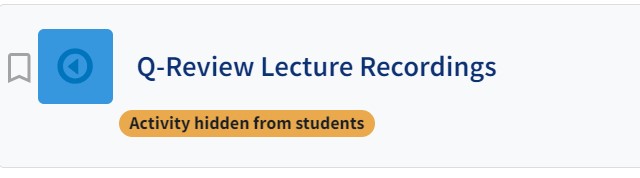
Hiding a block
- Go to the block you want to hide
- Click on the settings cog and choose Hide.
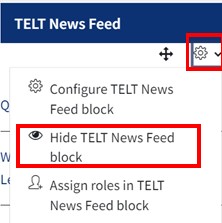
Blocks that has been hidden will appear like this to anyone with editing rights when Edit mode is turned on. To anyone else it will be fully invisible.
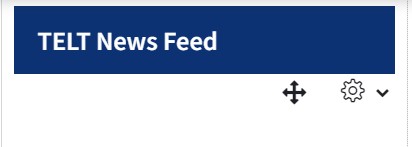
To make hidden content or blocks visible
You can make content or blocks visible simply by clicking the vertical dots again, this time the option will be Show.