Downloading recordings from Q-Review
It is possible to download slides that have been uploaded to Q-Review Course areas.
Downloading presentations
With respect to downloading presentations, the item downloaded is the original file that was uploaded. This means that:
- If the file has not been altered, you will get the same presentation you see in Q-Review.
- If slides have been added, they will not appear in the downloaded file.
- If slides from the original upload have been deleted, they will appear in the downloaded file.
- Polling question slides are not included in any download.
Downloading interactive media
With respect to downloading interactive media, only the video/audio portion of the file is available for download. Like presentation downloads, polls are NOT included in the download.
To download media from a module
- Navigate from QMplus by clicking the relevant Q-Review link on the module page.
- Click the content icon for a class in the list for a menu of options for that media, as shown below.
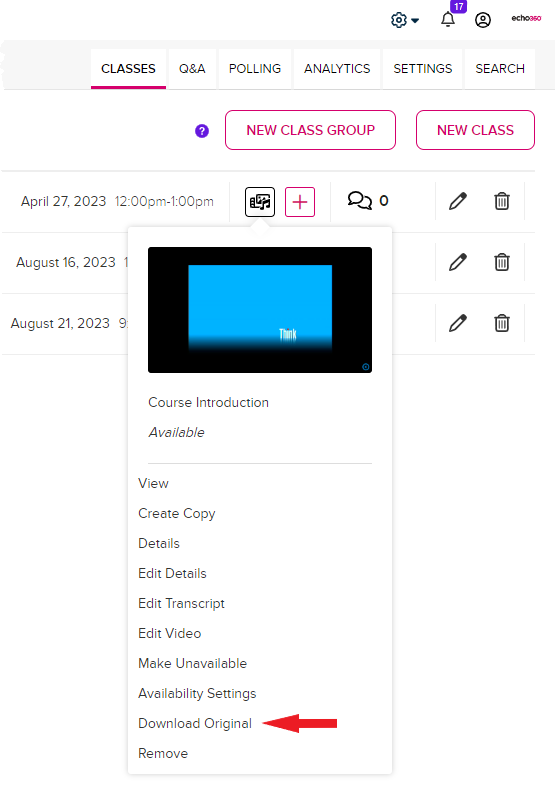
- Click Download or Download Original (depending on the option given; remember that if the media has been edited, the download may not exactly match what you see in the classroom).
If you select a Presentation download, the originally uploaded presentation file is downloaded immediately upon selection. If you select a video or interactive media download, the Download modal appears as shown below.
If the media is a capture with DUAL visual feeds, the Video tab contains two Source selections, as shown. Click the quality link you want for Source 1 or Source 2.
In all cases, the file is downloaded immediately upon selection.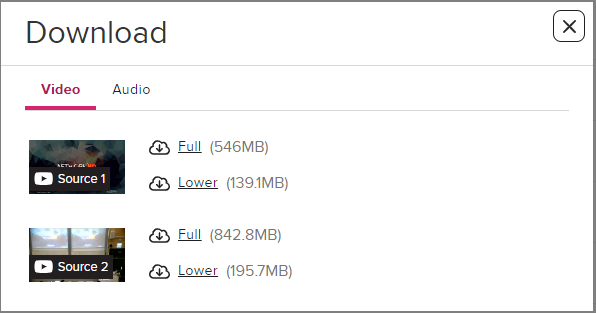
- On the Video tab, click the link for Full (higher definition) video file or Lower (standard definition) to download the video file. File sizes are shown with each link.
- If necessary, click Audio to show the Audio tab, shown below, and click the MP3 link to download the audio content of the selected media.
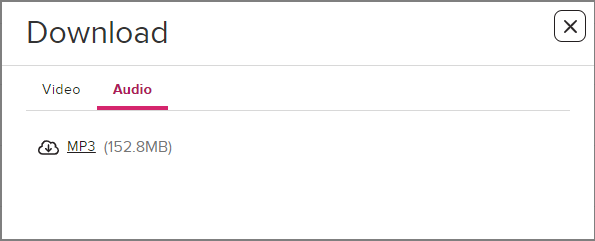
Depending on your browser settings, you may be prompted to save the file to a specific location, or the browser may automatically save it to your Downloads folder.
Filenames are given to downloads as follows:
- The filename of all downloads is the title of the media, truncated, and appended with distinguishing identifiers.
- Video download filenames include "low" or "full" to identify full or low bandwidth versions.
- Video filenames also include "s1" for "source 1".
- If the download was of Source 2 of a dual-channel capture, the filename contains "s2" instead of "s1".
- For audio files, the filename is appended with "audio".
- Video downloads are in MP4 format; audio downloads are in MP3 format.
Troubleshooting
My lecture video won’t stream, what should I do?
There are many possible reasons you are unable to view your lecture recordings. Firstly, please check that the recordings do exist and that your classmates are able to see them. If your peers are also unable to see the recordings, please let your instructor know. It may be that your instructor has made them unavailable to students or they may have been posted in a different place to where you were attempting to view them. If your instructor is unsure why students are unable to see the videos, they should open a ticket through the IT Services Helpdesk.
If your classmates can see the recordings, then try viewing them yourself in another browser or on another computer.
Copyright
- Material licensed for use in a live lecture will require further permission in order to publish it on the open web. However, it is permissible under the Copyright Licensing Agency (CLA)’s Comprehensive Digital Licence to include limited extracts of text, still images and digital holdings in recordings distributed and restricted to students registered on a particular module
or programme. Advice on how to include content under this license should be sought from the QMUL Library. - Where the recorded lecture or event shows work created by a third party and the copyright in this work has not expired, it is important to seek advice before distributing the recording unedited. It is likely that permission will need to be sought from the copyright owner unless an agreement exists between the owner and QMUL.