Share a link
Return to the main QMplus Media site
Sharing a link
Have you ever needed to quickly share a video with someone? Often the best way to communicate is not an email but a quick video showing exactly what you mean. But video files are large and so attaching them to an email is not necessarily the way to go. What to do?
There’s a handy feature in QMplus Media, our institutional media server, which allows you to create a shareable link for a video which you can send to anyone you like. If you’ve used the “unlisted video” feature in YouTube…it’s very like that. The person viewing the video doesn’t need to have an account on QMplus Media to view the video so it’s particularly handy when communicating with people outside the organisation…but it also saves your viewers the hassle of having to log in to view your video.
This guide shows you how to create a shareable link for your video. It assumes that you already have a video uploaded to QMplus Media. You must access this functionality by logging in to QMplus Media…it is not available via QMplus.
Log in to QMplus Media
First you will have to log in to QMplus Media. This sharing functionality is only available via the QMplus Media web-based interface, called MediaSpace. Although you can access your videos through QMplus via the My Media link on your dashboard, it is not possible to generate a shareable link via QMplus.
- Go to https://media.qmplus.qmul.ac.uk/
- Click on the person icon in the top right of the screen and select Log in. You log in with the same credentials that you use to log in to QMplus.
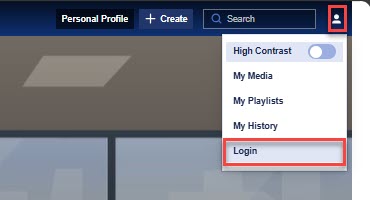
Find your video and generate your link
- Go to your My Media area and find the video that you want to share.
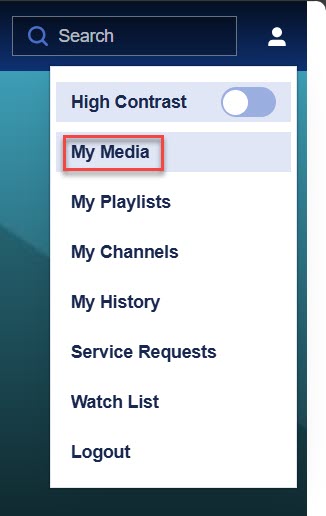
- Click on the video title.
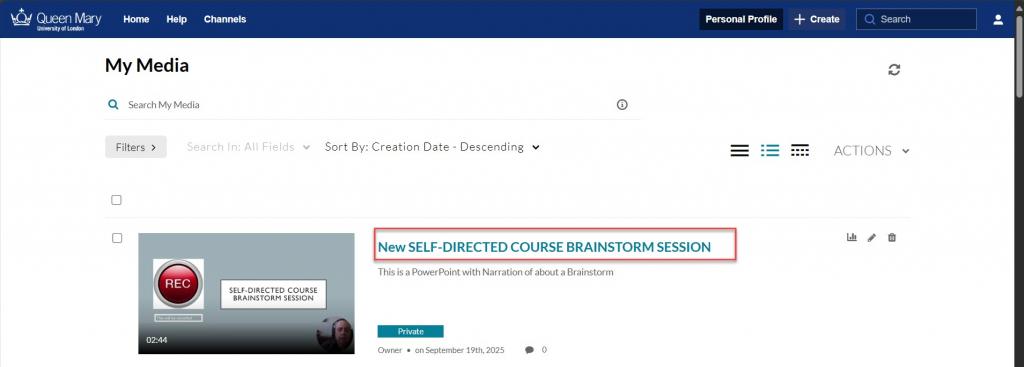
- Click on the Actions menu and select Edit.
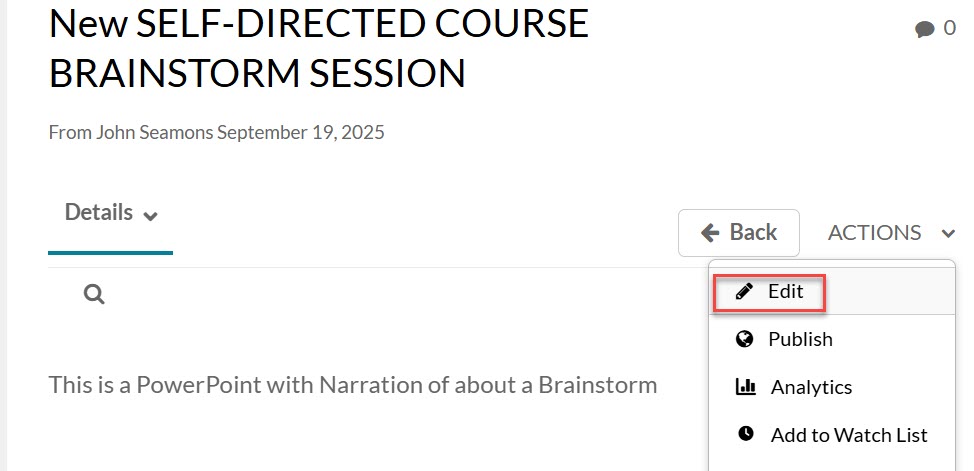
- Select the Publish tab, under the Publishing Status option select unlisted followed by save.
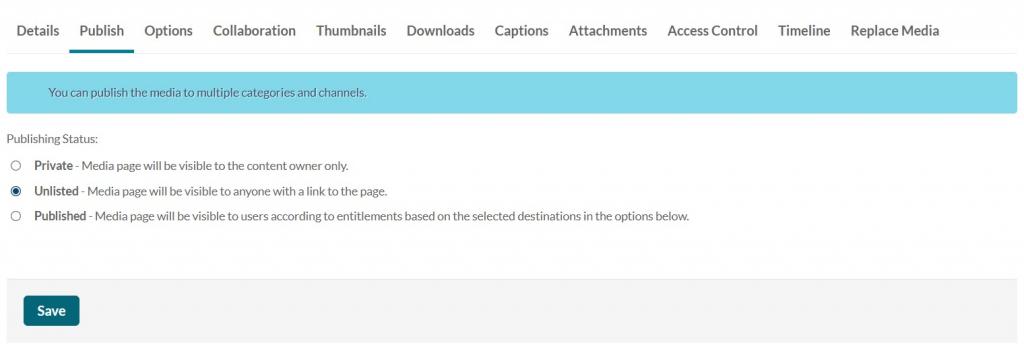
- If the unlisted option is not visible, check you are logged in to QMplus Media via the web interface…this functionality is not available via QMplus. Go back to the Logging in to QMplus Media section for instructions on how to log in.
- Click Save
- Return to the media in your library select details and share. You can now access the link to add it to any website or within QMplus.
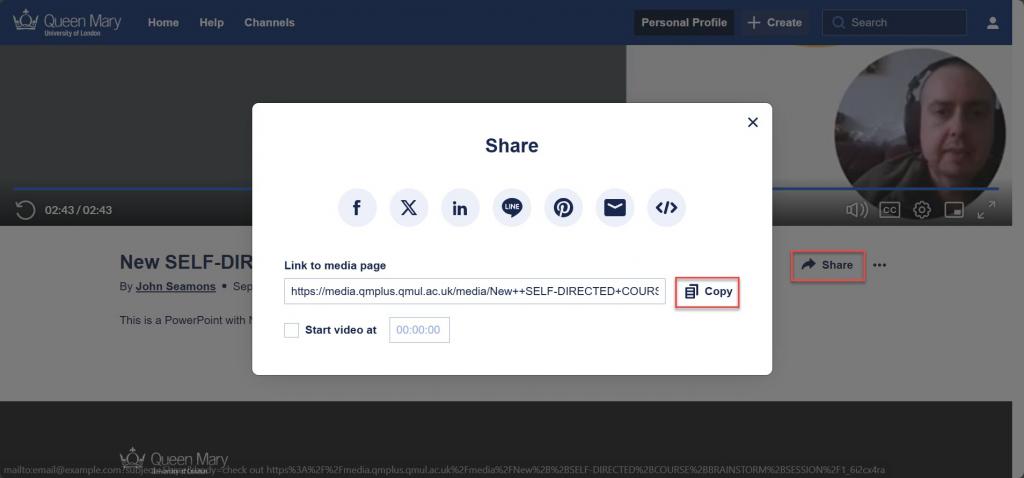
Things to be aware of
- Anyone who has the link can view the video. If you send the link to someone and they send it to others, all those people will be able to view that video.
- If you need a more secure solution, there are ways of sharing videos with those who have QMplus Media accounts.
- If you need a more secure way of sharing a video with someone outside of QMUL. QMplus Media does not provide a good solution.
Things that you might ask:
- Why not just use YouTube? – Of course you can use YouTube if you want. If you don’t have a YouTube account, or you’d like to keep YouTube for personal stuff, this is a good solution.
- Why can’t I do this via QMplus? – Unfortunately it is not technically possible to make this functionality available via QMplus. We appreciate that it’s a pain to have to log in to QMplus Media directly to access this functionality but this is beyond our control…sorry about that!