Other staff
Return to the main QMplus media site
Allowing other staff access
This guide explains the process to allow another teacher/staff from your module to use (add) videos that were uploaded by you. This guide is only for teachers and administrators. You will need to have teacher or administrator rights in a QMplus course area.
1- Log in to QMplus and go to your course, turn editing on, select the more tab and then media Gallery.

2- Click on Add Media
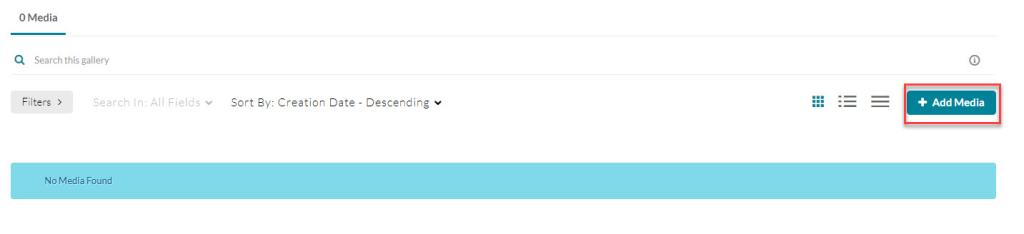
3- Here you will see all the videos you have previously uploaded. Select the videos you want to share by checking the box to the left. You can publish more than one video at once.
Once you have made your selection, click the Publish button.
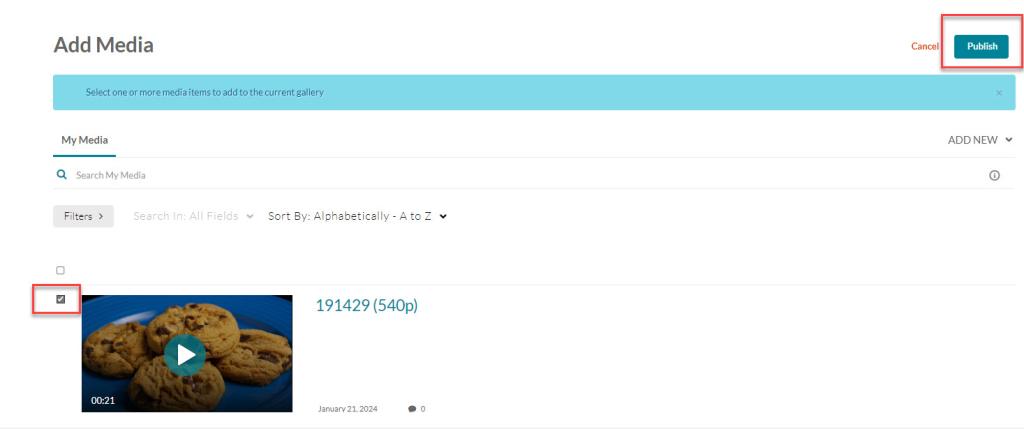
4- The selected video(s) will appear on the Media Gallery page. Any video that appears on the ‘Media Gallery’ will be visible to all teachers and admins within that course area. They will be able to add it to the course but they can’t delete these videos.