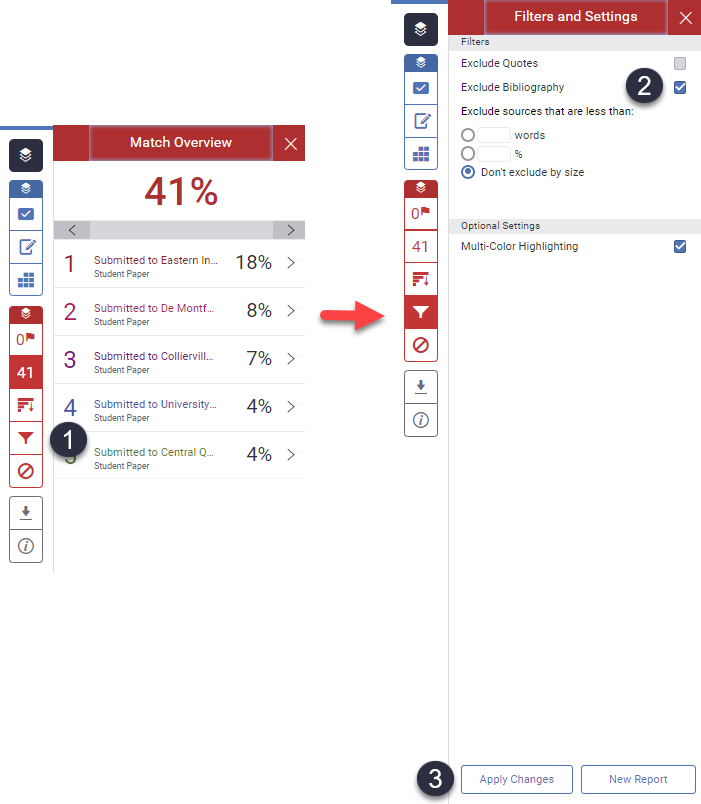Excluding references and quotations from Turnitin reports
Excluding references and quotations from Turnitin reports
When setting up a Turnitin assignment, you can choose to exclude quotations and/or references from the similarity index and originality report generated by the system. This can potentially reduce “noise” and give a more representative similarity index. However, in order for this to work, the file submitted by the student must be formatted in a particular way.
If you wish to use these features, you will have to ensure that your students are aware of how they should format their work before submitting it.
You should also be aware that, as Turnitin state, “the functions for excluding material are approximate and human judgement is the final arbiter for proper quotation or bibliographic reference.”
Where to find the settings
The settings for excluding quoted material and bibliographies can be found in the “Turnitin plagiarism plugin settings” section of the assignment settings screen for a Turnitin assignment.
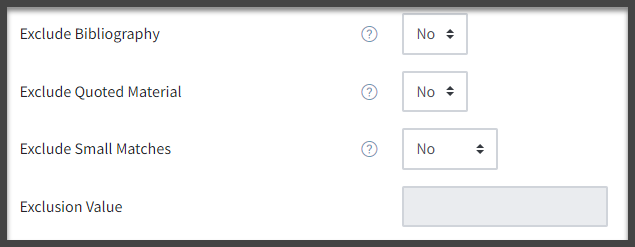
By default, both options are set to “No” and they cannot be changed after students have started making submissions for the assignment.
Excluding quoted material
If the Exclude quoted material option is set to “Yes” Turnitin will ignore text which:
Is enclosed between double quotation marks or is indented.
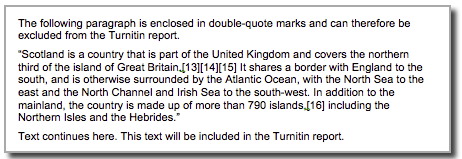
This shows an example of a report in which quoted material has been enclosed in double-quotes. Note that using single quotes will not work.
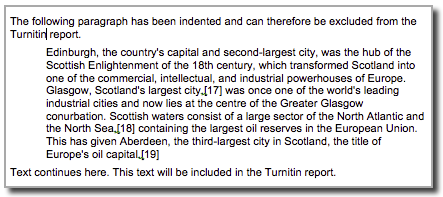
This shows an example of work in which indentation has been used to denote quoted material.
Excluding bibliographies
If the Exclude bibliography option is set to “Yes”, any content appearing in the work after one of the following keywords/phrases will be excluded from the similarity index:
- references
- references cited
- references and notes
- resources
- bibliography
- works cited
The keyword/phrase should appear on a line on its own.
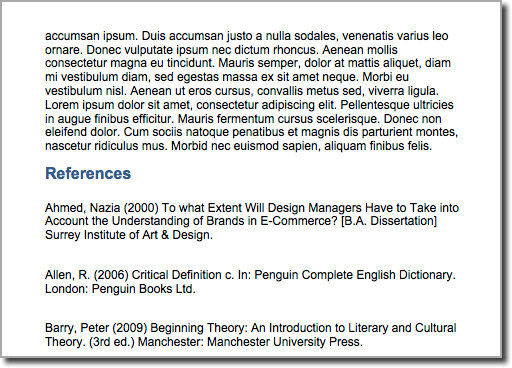
Excluding quotes and bibliographies after an originality report has been generated
Even if you have not used these settings on the assignment itself, you can still choose to exclude quoted material and/or a bibliography when you are viewing a student’s originality report.
- Select the red Filter icon from the similarity toolbar.
- From the Filters and Settings side panel, use the check boxes to make bibliography and/or quotes exclusions from the similarity report.
- Select the Apply Changes button to confirm your change. This will filter your chosen exclusions from the Similarity Report.