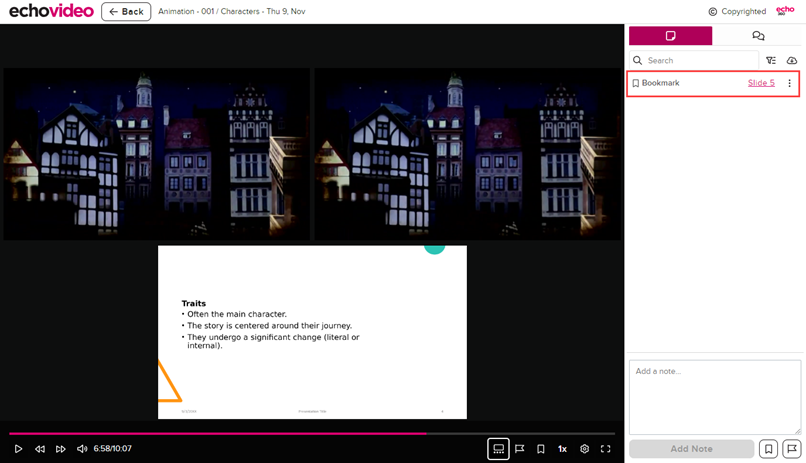Bookmarking Content
Bookmarking a video location or slide
Bookmarks allow you to identify classroom material you want to return to later, to re-review or take notes on. Bookmarks appear in your Study Guide, to include a viewing panel for the slide or video location you have bookmarked.
Bookmarks let you mark locations in presentations or videos so you can find them quickly and easily, without having to page or scrub through the presentation/video.
To bookmark content
- Click the Bookmark icon in the toolbar.
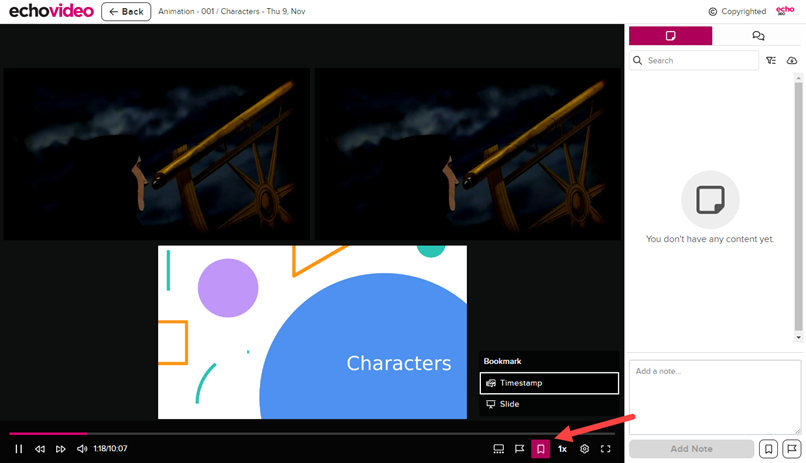
Did anything happen? If your Notes panel isn't open when you click to bookmark a location, it will look like nothing happened. Don't worry, the bookmark is there, in your notes. Re-clicking the bookmark within 30 seconds will un-bookmark the item, however, so try not to be too click-happy.
- If the classroom has both a video and a presentation, select whether you are bookmarking the scene or the slide.
Once your content is bookmarked, the Bookmark appears with your Notes. This allows you to click the bookmark and go to that location in the presentation/video (whichever you selected to bookmark).