Learn more about how you can use SITS Marks Transfer.
SITS marks transfer - available options
Administrative Staff can download the marks entered in QMplus as a SITS-ready .csv file, which can then be uploaded into SITS. There are various options that are available with this feature. Administrators can choose to:
- Download all students marks for all (defined) Grade Items
- Download selected students marks for all (defined) Grade items
- Download all student marks for selected Grade Items
- Download selected students marks for selected Grade items
How to transfer grades from QMplus to SITS
To get the .csv SITS-ready file, administrators should follow these steps
- Log into QMplus and navigate to the course area.
- From the navigation panel, select Grades.

- From the dropdown grades menu, select QMUL SITS Marks Transfer.
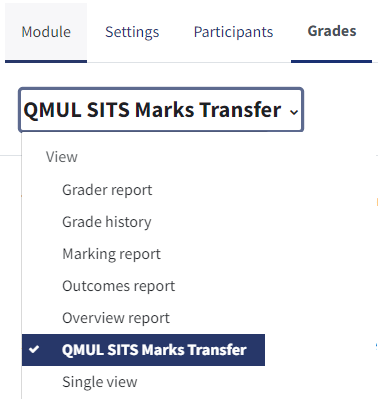
- Select the course code that you want to transfer the marks for (e.g. GEG4106-B23). Alternatively, If you want to download a file containing the grades for all students and all assessments click on ‘transfer grades for all SITS Modules’.
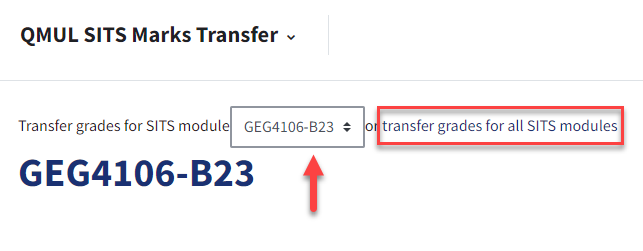
- To select the students to transfer grades for, expand the ‘Students’ section to show the options available.
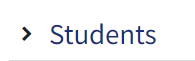
- To get results for all students in the specified module, click on ‘Select All’ and a tick will be placed in the box next to their names. Untick student’s whose data you do not want to be transferred.
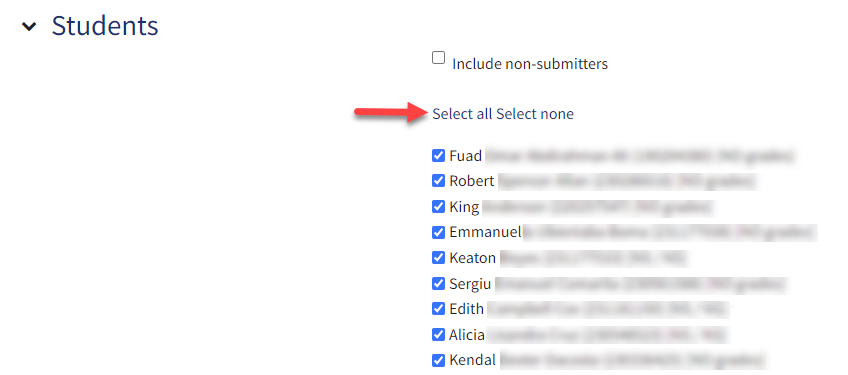
- To map QMplus assessment grade items to the SITS assessment codes, expand the ‘Grade Items’ section to show the options available, then click on ‘Edit QMplus => SITS mappings’ to open up the mapping page.
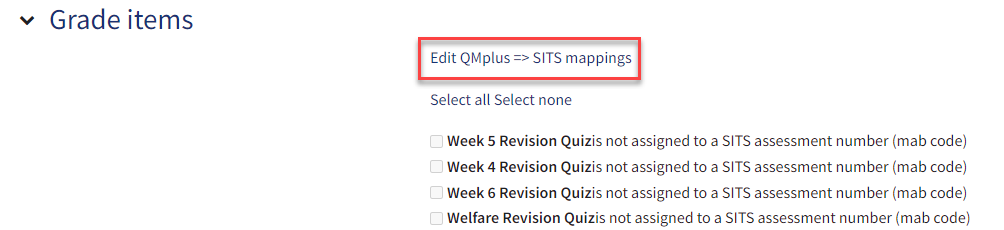
- The mapping page lists the Grade Item SITS Mapping for each assessment. Each code (eg #001) needs to be manually selected from the dropdown menu to be entered into its correct corresponding QMplus assessment box. Once these have been entered, click ‘Save’.
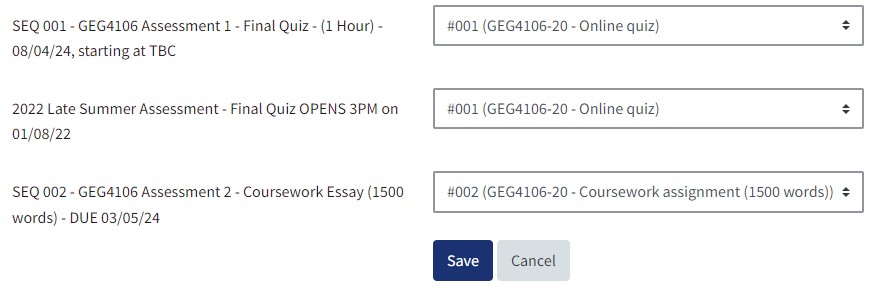
- Once you have mapped the Grade Items to the SITS code for each Grade Item and clicked save, the Marks Transfer Page will open again. You then need to select the Grade Items you wish to transfer. To do this, expand the ‘Grade Items’ section to show the options available, To transfer results for all Grade Items in the specified module, click on ‘Select All’ and a tick will be placed in the box next to the Grade Item. Untick any Grade Items you do not want to transfer.
- You have now selected the Students and Grade Items whose data you would like to transfer. Click the ‘Download Report’ button from the bottom of the page, and save the SITS-ready .csv file to your computer.
.png)
Once you have saved the file, you can open it to check there is data in the file, and it is not empty.
To upload the file to SITS, log into SITS, navigate to the Assessment area, search for the module code and year, then import the file to the respective course.
PLEASE NOTE: This guide does not cover guidance on how to use SITS. Please raise a ticket with the IT Helpdesk or email servicedesk@qmul.ac.uk for support with using SITS.