QMplus quizzes
What is the Quiz activity?
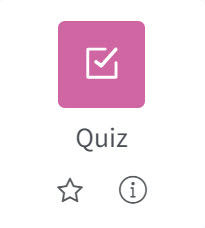
Below, you’ll find guides on commonly used features. If you're looking for general advice, jump straight to TELT’s Top 10 Tips for QMplus Quizzes!
Create a quiz on QMplus
Watch our short video guide below, or see our written guide: How to create a quiz on QMplus
Question types
Learn about the different question types here: Question types (Moodle doc).
You can also watch our short video guide on popular quiz question types below.
Question behaviour
You can define how your quiz behaves based on the settings you apply, for example, you may require students to enter an answer to each question and then submit the entire quiz, before anything is graded or they get any feedback.
Find out about QMplus question behaviour.
Question bank
The Question bank allows a teacher to create, preview and edit questions in a database.
Find out more about the question bank.
Add similarity check to essay style quiz questions
Turnitin is Queen Mary’s similarity detection tool, most often used for assignments on QMplus. But did you know it can also be used with essay questions in quizzes? Once a student submits their quiz, a similarity report is automatically generated for their written response — helping you check for originality and maintain academic integrity. To enable this, go to the Turnitin plagiarism plugin section in the main settings of your quiz.
For further support using Turnitin, see our Turnitin guidance for staff.
Embed a question on your QMplus page
Rather than only being able to use quiz questions within a quiz, it is possible to embed quiz questions for formative assessment wherever you wish in a QMplus resource or activity. You can embed as many questions as you like using this method (however if you do embed lots of questions you might be better off using a quiz instead!) and you can even embed a random question chosen from a particular category.
Find out how to embed a question on your QMplus page.Import quiz questions from Microsoft Word
You can import all question types (except calculated) from structured tables in Microsoft Word files. Creating, editing and managing large numbers of questions is much easier in an external Word file than maintaining them one at a time inside Moodle.
Find out about how this tools work on the Word table format page and learn how to import questions for an existing file.
Move quiz questions from one course to another using export
Questions may be exported from the Quiz module and the Question bank in any one of 4 formats:
Find out how to export quiz questions.Move quiz questions from one course to another using import
Moodle has a number of different formats that can be used to import questions into Question Bank categories and as lesson question pages. These include some proprietary quiz software formats, as well as text files and Moodle formats. Find out how to import quiz questions.
Randomise questions from question banks in quizzes
The order in which questions appear to the student may be randomised or 'shuffled'.
Find out how you can apply this setting to your quizzes.
User and group overrides
Dates, timing and number of allowed attempts may be changed for individual users or groups in QMplus.
Find out more about group and user overrides in QMplus.
Sharing questions via Categories
A question category can contain individual questions or other question categories. They can be found by using the Question bank or when building a quiz.
Find out more about question categories and how you can use them.
Useful Resources
Quiz activity (Moodle doc)
Question bank (Moodle doc)
Adding similarity check to a QMplus Quiz (Turnitin guide)
Building Quizzes (Moodle doc)
Question types (Moodle doc)
Quiz question behaviour (Moodle doc)
Importing questions from an existing file (Moodle doc)
Microsoft Word table format for importing quiz questions (Moodle doc)
Importing quiz questions (Moodle doc)
Export quiz questions (Moodle doc)
Randomising the order questions appear (Moodle doc)
Groups and user overrides (Moodle doc)
Embedded answer (cloze) question type (Moodle doc)
Question categories (Moodle doc)