QMplus bulk rollover guide
Bulk Rollover Process
- Click on All Modules and locate your School category.

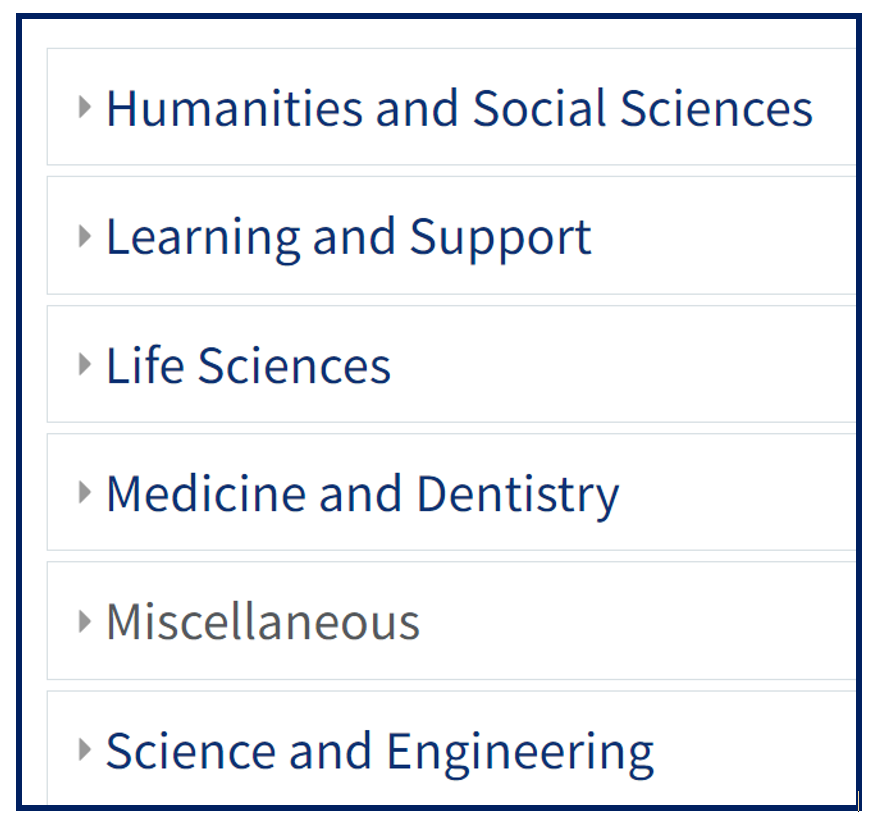
- From the settings block, click on Rollover Courses.
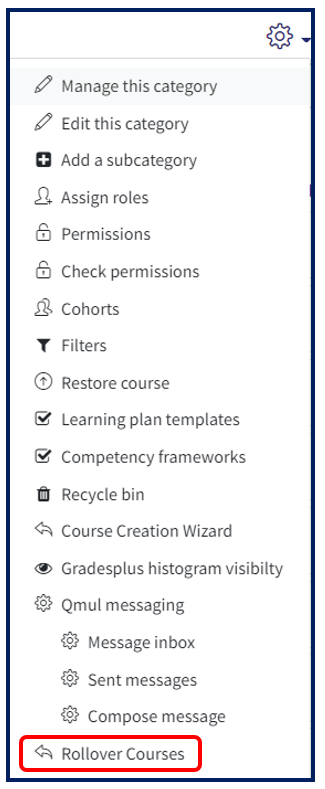
- Choose whether you wish to select all courses or just a selection. (The default setting is for all courses to be selected for rollover). This selects the courses but you have to select within each module for the individual items. If you have a student resitting the module and would NOT like their grades to reappear on the module select ‘Permanently delete grades’.
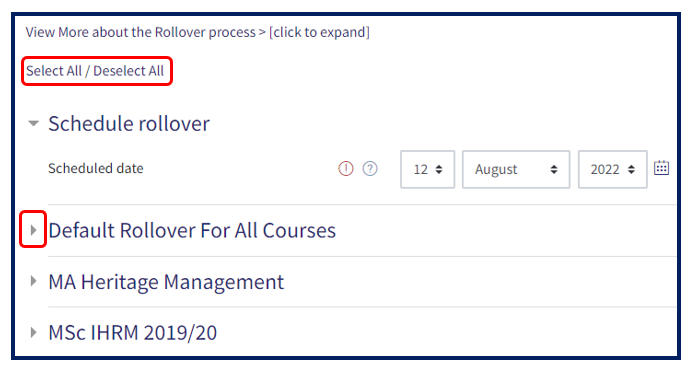
- Course Mappings will be listed under each course.
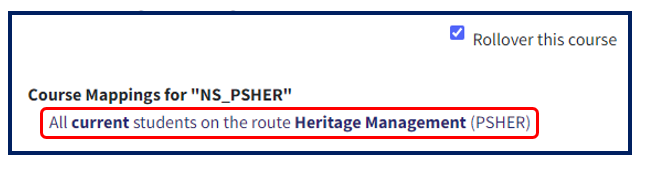
- Select whether Gradebook items, groupings, groups and assignment activities are needed to be kept for each course. The default for QMplus assignments is that the student submissions are removed, but the assignment itself is rolled over (you would then need to edit the assignments for the new academic year). Should you wish to delete the assignment completely, please select this option.
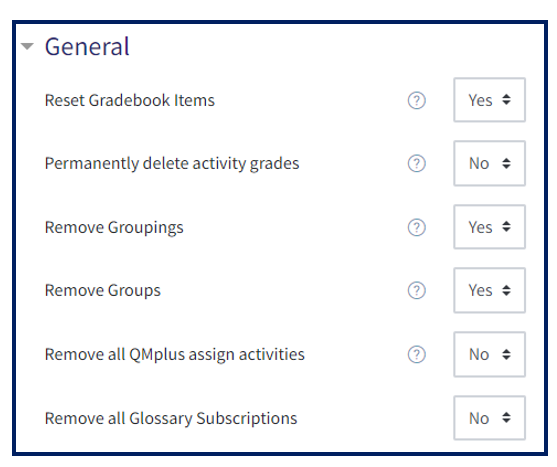
- Select whether forum posts, digest preferences, forum subscriptions, tracking preferences and ratings are needed to be kept for each course:
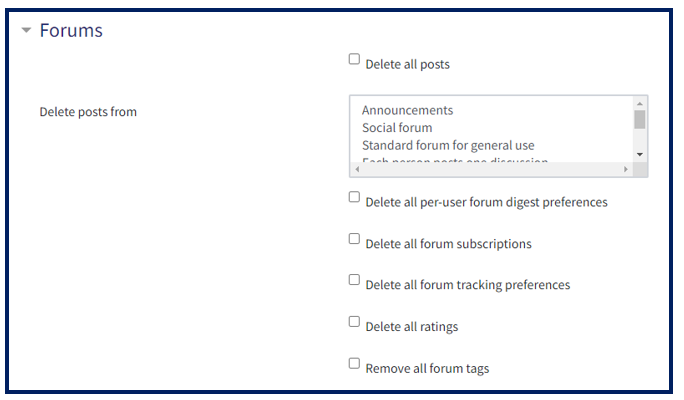
- Click Schedule Rollover.